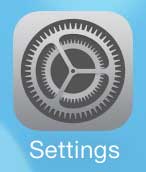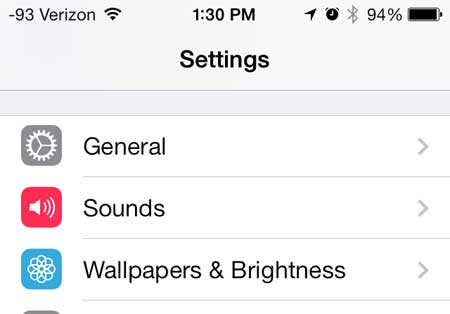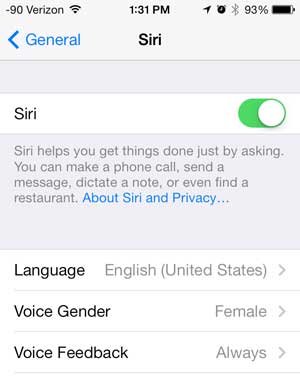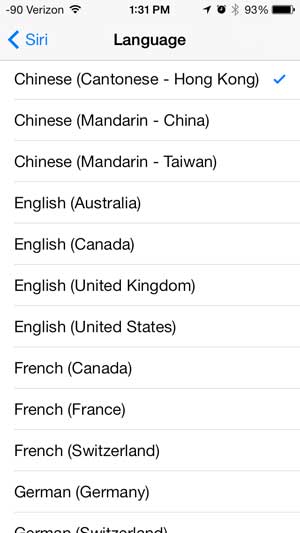Switch to a Different Language for Siri
Note that switching the language for Siri will not switch the language for the rest of the settings and menus on your phone. That option can be found on Settings > General > International. So when you are certain that you are ready to switch the language that Siri uses, follow the steps below. Step 1: Open the Settings menu. Step 2: Scroll down and select the General option. Step 3: Touch the Siri option. Step 4: Select the Language option. Step 5: Select the language that you want to use for Siri instead. We have also written about how to change Siri’s voice on the iPhone 5 as well. After receiving his Bachelor’s and Master’s degrees in Computer Science he spent several years working in IT management for small businesses. However, he now works full time writing content online and creating websites. His main writing topics include iPhones, Microsoft Office, Google Apps, Android, and Photoshop, but he has also written about many other tech topics as well. Read his full bio here.
You may opt out at any time. Read our Privacy Policy