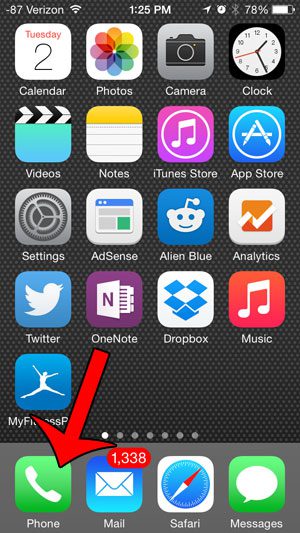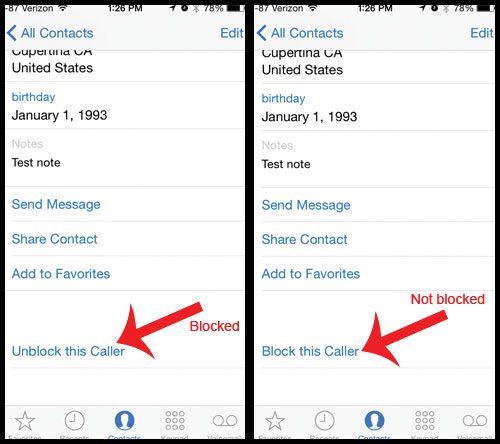But the fact that it is so easy to block a contact on the iPhone can lead you to wonder if you have accidentally blocked someone that you did not intend to block. Our guide below will show you how you can check whether a contact on your iPhone has been blocked or not.
Check the Blocked Status on an iPhone Contact
The steps in this article were performed in iOS 8, on an iPhone 5. iOS 7 users are also able to block contacts, but versions of iOS prior to iOS 7 do not have this option. You can read here to learn more about call blocking on the iPhone. Step 1: Open the Phone app.
Step 2: Select the Contacts option at the bottom of the screen, then locate the contact whose blocked status you want to check.
Step 3: Scroll to the bottom of the screen and look for the button that says either Block this caller or Unblock this caller. If it says Block this caller, then the contact has not been blocked. If it says Unblock this caller, then the contact has been blocked.
You can press the button if you wish to change the blocked status of the contact. Would you like to be able to find your contacts more quickly? Add contacts to Spotlight Search and use your iPhone’s built-in search utility to locate contacts by name, phone number, or any other information that you have added to their contact profile. After receiving his Bachelor’s and Master’s degrees in Computer Science he spent several years working in IT management for small businesses. However, he now works full time writing content online and creating websites. His main writing topics include iPhones, Microsoft Office, Google Apps, Android, and Photoshop, but he has also written about many other tech topics as well. Read his full bio here.
You may opt out at any time. Read our Privacy Policy