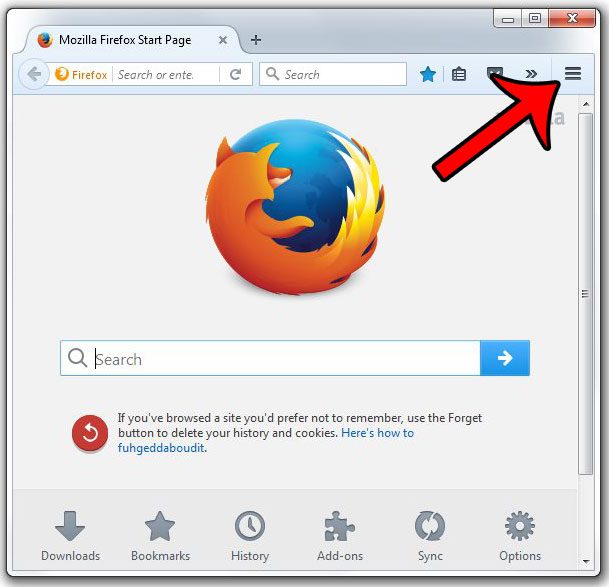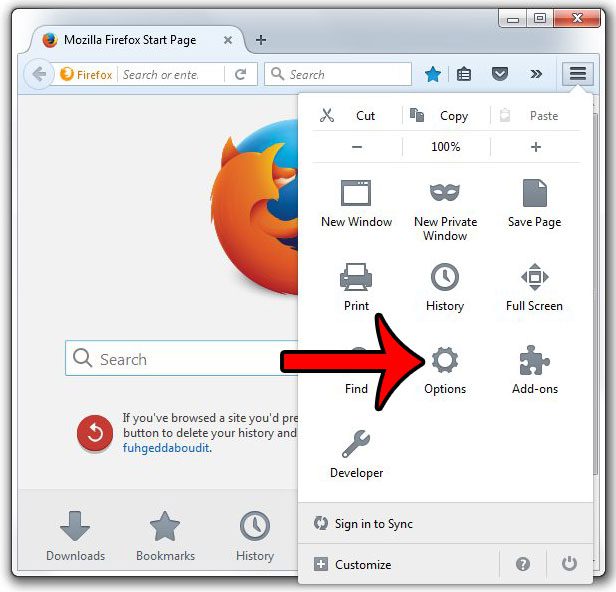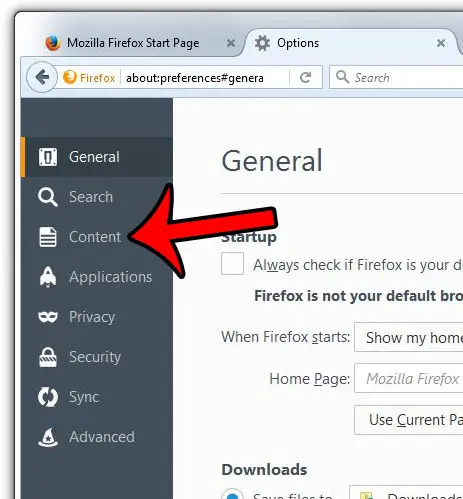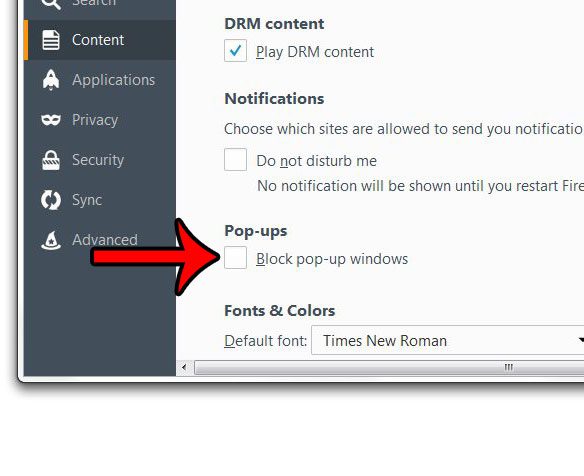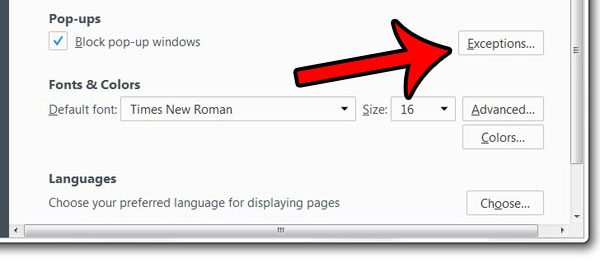If you are visiting a website where you need the pop-ups that they are trying to display, then you can follow the guide below to allow pop ups in the Firefox browser on your Windows computer.
Disabling the Pop Up Blocker in Firefox
The steps in this article are going to turn off the pop-up blocker entirely for your Firefox installation. If you don’t mind pop-ups, then you can simply keep it turned off. However, if you are only turning off the pop-up blocker temporarily to get something done, then remember to follow these steps again when you are finished to turn it back on. We also provide steps at the end of the tutorial that show how you can whitelist particular sites so that only the sites that you specify are able to show pop ups.
Here is how to allow pop ups in Firefox –
These steps are repeated below with pictures – Step 1: Open the Firefox browser. Step 2: Click the Open menu button at the top-right corner of the Firefox window. It’s the icon that looks like three horizontal lines.
Step 3: Click the Options button.
Step 4: Click the Content tab at the left side of the window.
Step 5: Click the box to the left of Block pop-up windows to remove the check mark.
If you would like to allow pop-ups from only a few sites, then you can click the Exceptions button to the right of the Block pop-up windows option –
Type the website address into the field at the top of the window, then click the Allow button.
Click the Save Changes button at the bottom of the window to add this site to the list of sites where pop-ups are allowed.
There are a lot of helpful settings in the Firefox options menu, including the option to see the passwords that you have saved. Learn where to find this list and delete saved passwords that are either incorrect, or hat you don’t want other people to see. After receiving his Bachelor’s and Master’s degrees in Computer Science he spent several years working in IT management for small businesses. However, he now works full time writing content online and creating websites. His main writing topics include iPhones, Microsoft Office, Google Apps, Android, and Photoshop, but he has also written about many other tech topics as well. Read his full bio here.