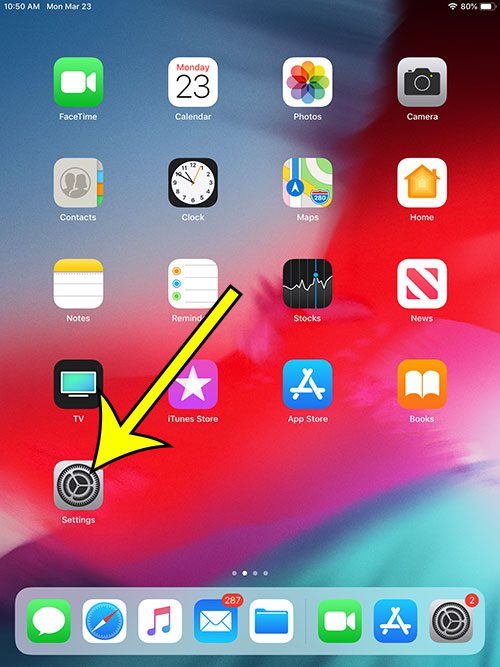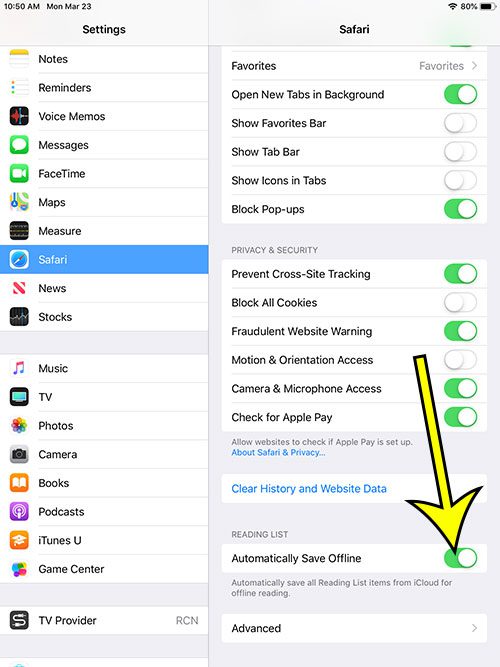One of these tools is the Reading List. This lets you add pages to a list so that you can easily find and view them later. However, depending on a specific setting on the Safari menu, you might need to have an Internet connection to view those pages. While that’s probably fine in many situations, you might be saving to your reading list for a plane or car ride. In these types of scenarios where you may not have an Internet connection, it can be helpful to save pages to your reading list for offline viewing by default.
Safari on iPad – How to Automatically Save Your Reading List Offline
The steps in this article were performed on an iPad using iOS 12.2, but will work on most other versions of iOS. Step 1: Open the Settings app. Step 2: Touch the Safari tab at the left side of the screen. Step 3: Scroll down to the Reading List section at the bottom of the menu, then tap the button to the right of Automatically Save Offline to turn it on. Find out how to turn off AirDrop receiving on your iPad if you don’t use that feature and would like to prevent anyone from sending you files through AirDrop. After receiving his Bachelor’s and Master’s degrees in Computer Science he spent several years working in IT management for small businesses. However, he now works full time writing content online and creating websites. His main writing topics include iPhones, Microsoft Office, Google Apps, Android, and Photoshop, but he has also written about many other tech topics as well. Read his full bio here.
You may opt out at any time. Read our Privacy Policy