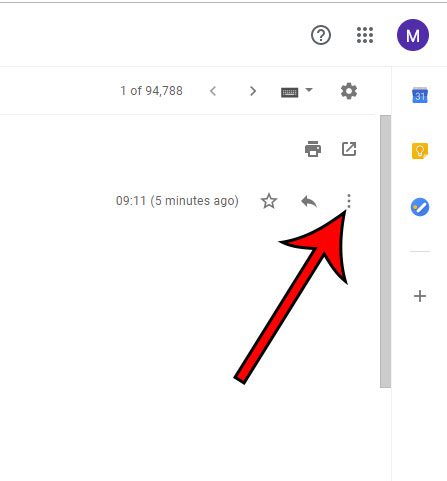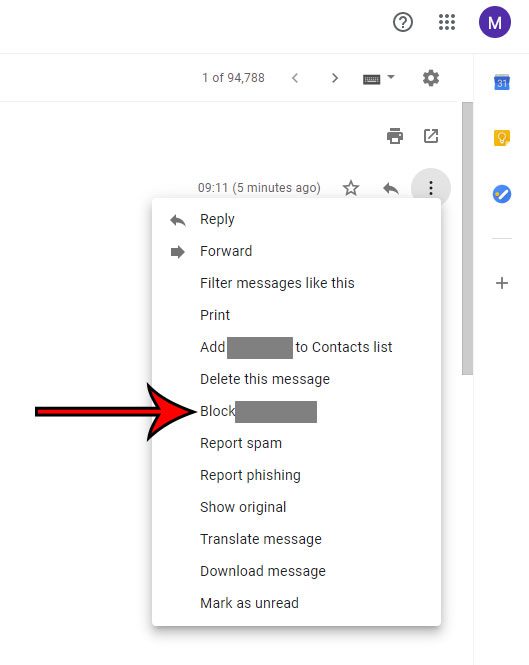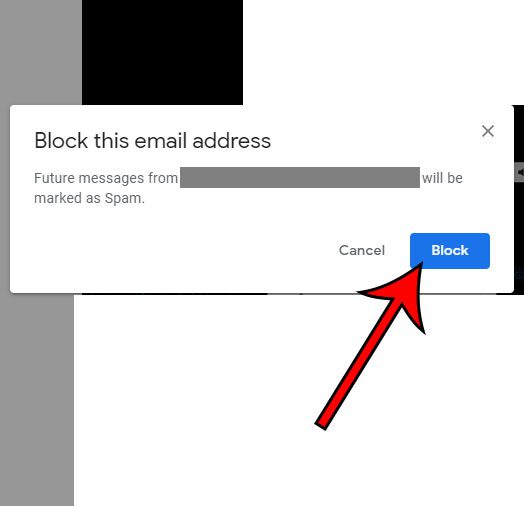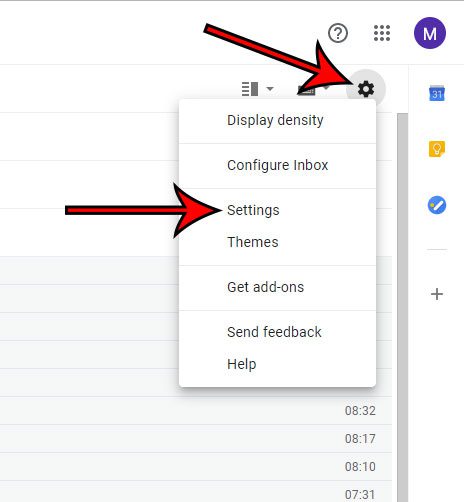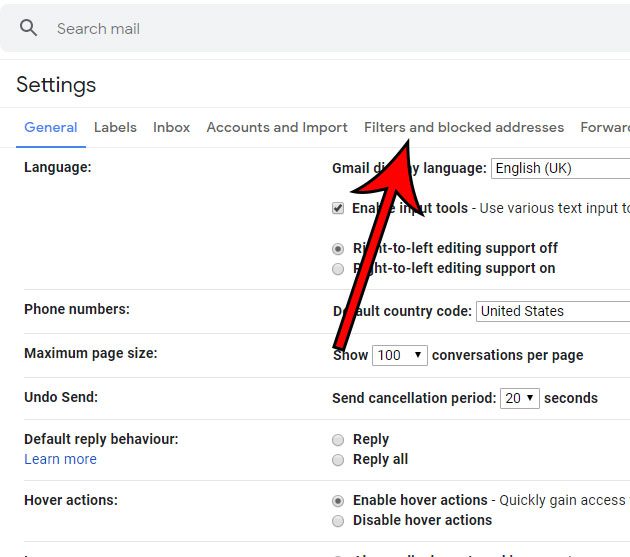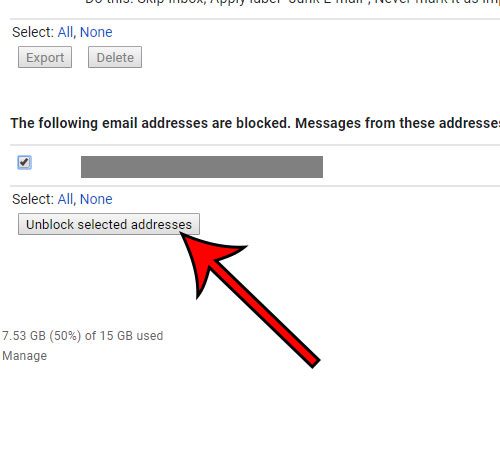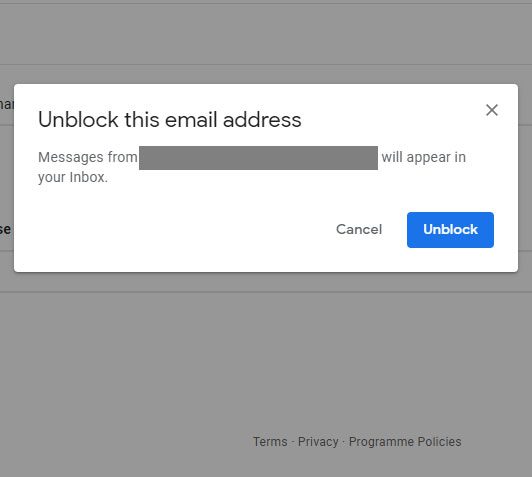If you’re receiving a lot of unwanted emails from someone, then it can really make a mess out of your inbox. While you may have already started to report these messages as spam, you might be looking for a way to simply block the emails from that person instead. Luckily there is a way to block a sender in Gmail so that all of their future emails will go to your Spam folder. Our guide below will show you how to accomplish this by opening an email from that person and choosing an option from a menu found on that screen. Our how to recall an email in Gmail tutorial can show you how to use the setting in Gmail that gives you a few seconds to unsend an email that you just wrote.
How to Block Someone in Gmail
The steps in this article were performed in the desktop version of the Google Chrome Web browser. Note that blocking a sender in this manner will only block that email address. If they start using another email address to send you mail, you will need to perform these steps to block that address as well. Step 1: Open a browser tab on your computer and go to your Gmail inbox at https://mail.google.com. Step 2: Click on an email from the sender that you want to block. Step 3: Select the icon with the three dots at the top-right of the message. Step 4: Choose the Block option. Step 5: Click the blue Block button to confirm that you want to block emails from this person. If you accidentally block a sender in Gmail you can remove them from your blocked senders list with the following steps. Step 1: Click the gear icon at the top-right of the Gmail inbox, then choose Settings. Step 2: Select the Filters and blocked addresses tab at the top of the menu. Step 3: Check the box to the left of the address to unblock, then click the Unblock selected addresses button. Step 4: Click Unblock to confirm removal of the address from the blocked senders list. Would you like to be able to view more messages on your screen at once? Find out how to change the Gmail view to compact and reduce the amount of space taken up on the screen by individual messages in your inbox. After receiving his Bachelor’s and Master’s degrees in Computer Science he spent several years working in IT management for small businesses. However, he now works full time writing content online and creating websites. His main writing topics include iPhones, Microsoft Office, Google Apps, Android, and Photoshop, but he has also written about many other tech topics as well. Read his full bio here.
You may opt out at any time. Read our Privacy Policy