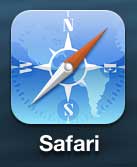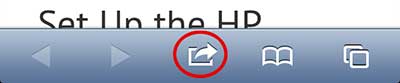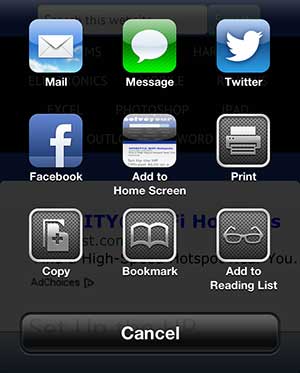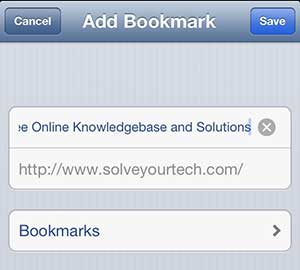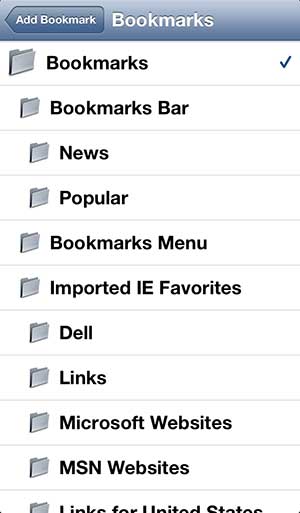Bookmark a Page in iPhone 5 Safari
We have previously discussed bookmarking in the Chrome iPhone 5 app, as well as bookmarking on the iPad, but the process is different for the iPhone 5 Safari app. Luckily the process is not anymore difficult than it is on those other two devices, so you will be ready to bookmark in Safari on the iPhone 5 once you have learned the steps laid out below. Step 1: Launch the Safari app. Step 2: Browse to the page that you want to bookmark. Step 3: Tap the Share icon in the bar at the bottom of the screen. Step 4: Touch the Bookmark icon. Step 5: Type a name for your bookmark into the top field (if necessary) then tap the Bookmarks button below the website address. Step 6: Select the folder to which you wish to save the bookmark. Step 7: Tap the Save button at the top-right corner of the screen to complete the process. You can then access any of your bookmarks by tapping the Bookmark icon at the bottom of the screen, and navigating to the desired bookmark. After receiving his Bachelor’s and Master’s degrees in Computer Science he spent several years working in IT management for small businesses. However, he now works full time writing content online and creating websites. His main writing topics include iPhones, Microsoft Office, Google Apps, Android, and Photoshop, but he has also written about many other tech topics as well. Read his full bio here.
You may opt out at any time. Read our Privacy Policy