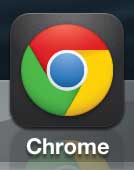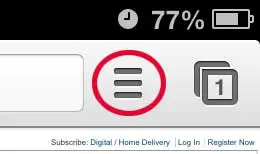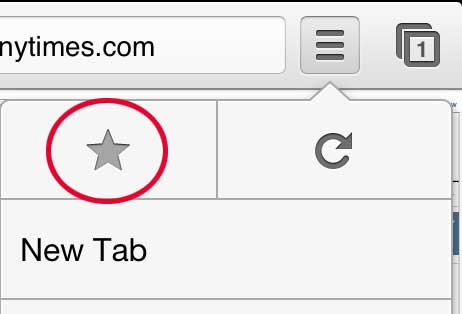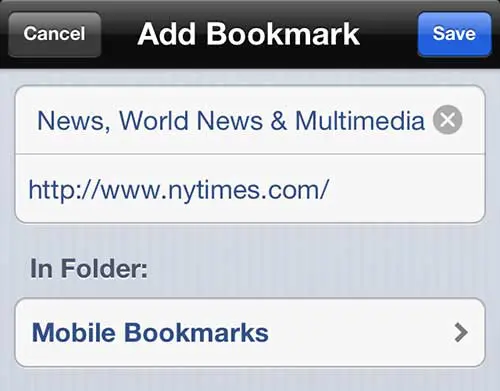This is even worse on a phone, where typing is a little more difficult. But you can speed up the process of reaching a certain page by bookmarking it in the Chrome browser on your iPhone. This creates a permanent link in the Bookmarks folder in the Chrome app so that you can visit that page without needing to remember the path that you previously used to reach it in the first place. If you use Chrome on your computer then you might be looking for the bookmarks file so that you can edit it or back it up. Click here and see where that bookmarks file is located.
Creating Bookmarks in Chrome on the iPhone
There are a lot of reasons and ways to use bookmarks, but there is no denying their importance and convenience in simplifying browsing. Plus, due to the ability to sign into Chrome across multiple devices and computers, you can have all of the bookmarks that you have created in your various Chrome browser installations available to you no matter where you are. Step 1: Open the Chrome app. Step 2: Browse to a page that you want to bookmark. Step 3: Tap the Chrome Options button(the one with the three horizontal lines) at the top of the screen. Step 4: Touch the star icon at the top of the menu. Step 5: You can change the name for the bookmark in the field at the top of the screen, and you can also choose the bookmark folder in which you want to store the bookmark. When all of the settings are correct, you can tap the Save button at the top of the screen. To find your bookmark after it is created, tap the Chrome options button again, choose the Bookmarks option, then select the folder in which you chose to store your newly created bookmark. The Chrome iPhone browser is a great alternative to the default Safari option. You can do a lot of things in Chrome, including Private Browsing. This allows you to surf the Web without having any of your history or cookies recorded. After receiving his Bachelor’s and Master’s degrees in Computer Science he spent several years working in IT management for small businesses. However, he now works full time writing content online and creating websites. His main writing topics include iPhones, Microsoft Office, Google Apps, Android, and Photoshop, but he has also written about many other tech topics as well. Read his full bio here.