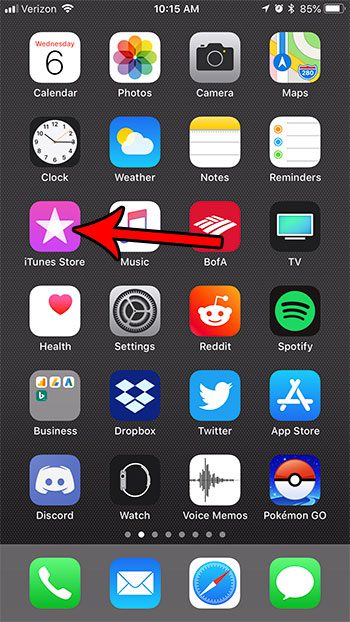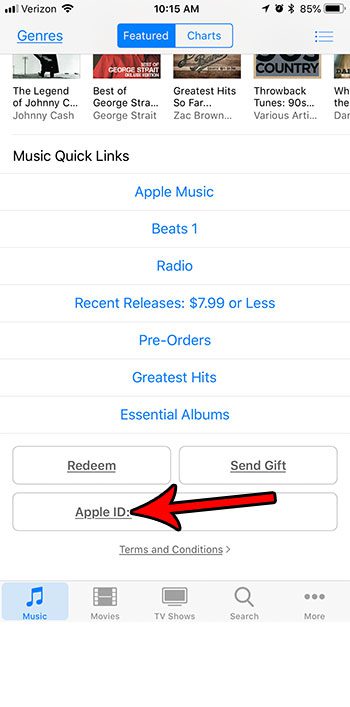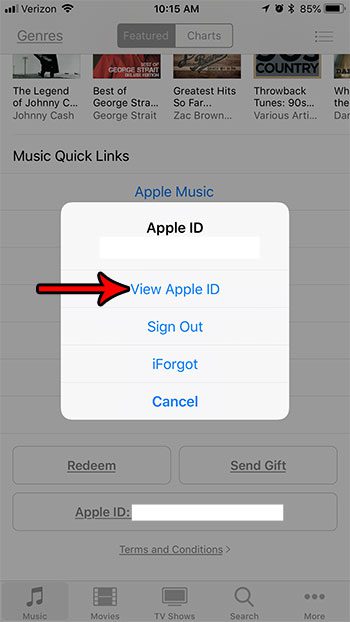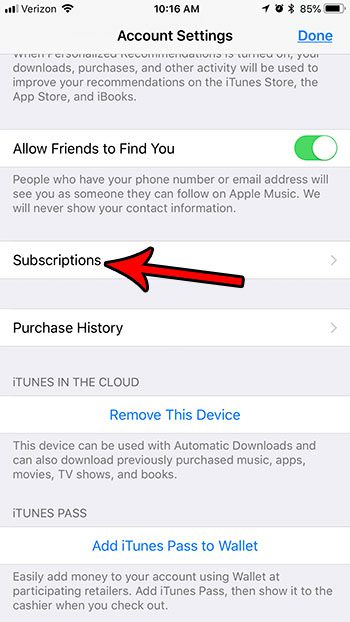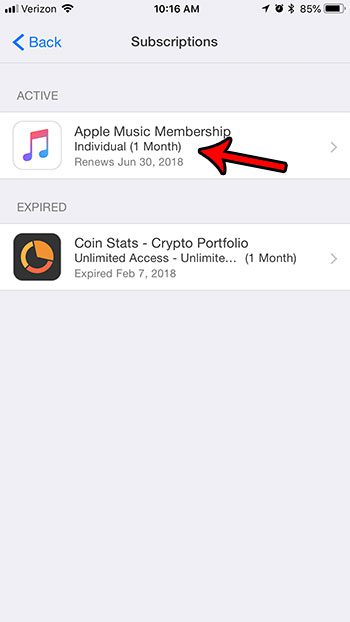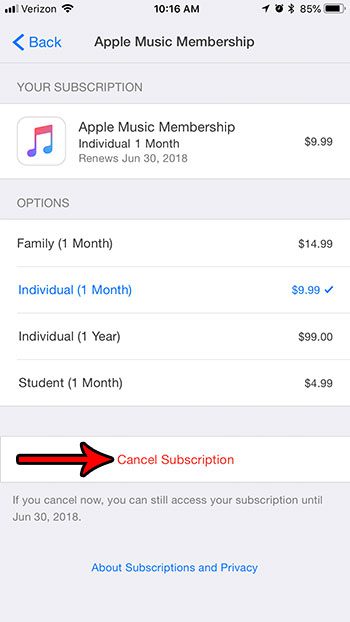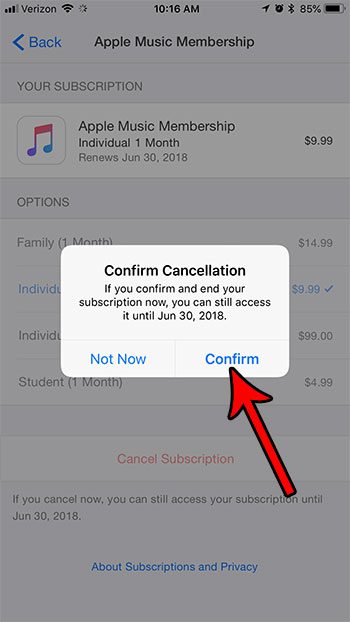But you may find that you aren’t using that subscription enough to justify it, which can leave you looking for a way to cancel it. Fortunately you can cancel your Apple Music subscription directly from your iPhone. Our tutorial below will show you where to find the Apple Music cancellation option so that you can stop paying the money for that subscription each month.
How to Stop an Apple Music Subscription from an iPhone
The steps in this article were performed on an iPhone 7 Plus in iOS 11.3.2. By completing the steps in this guide you will be stopping your Apple Music subscription from continuing. However, if you are in the middle of a month that you have already paid for, you can continue to use your Apple Music subscription until that term has completed. If you still want to have a music subscription, just not Apple Music, then Spotify might be a good choice instead. This guide assumes that you are currently signed into the Apple ID to which the Apple Music subscription is assigned. Step 1: Open the iTunes Store app.
Step 2: Scroll to the bottom of the screen and tap the Apple ID option.
Step 3: Select the View Apple ID option from the menu.
Step 4: Scroll down and choose the Subscriptions option.
Step 5: Touch the Apple Music Membership button.
Step 6: Tap the Cancel Subscription button at the bottom of the menu.
Step 7: Touch the Confirm button to complete the Apple Music cancellation.
If you do elect to start a Spotify subscription, then one of the most helpful things you can do is create a playlist. This tutorial will show you how to create a Spotify playlist to which you can add all of your favorite songs. After receiving his Bachelor’s and Master’s degrees in Computer Science he spent several years working in IT management for small businesses. However, he now works full time writing content online and creating websites. His main writing topics include iPhones, Microsoft Office, Google Apps, Android, and Photoshop, but he has also written about many other tech topics as well. Read his full bio here.
You may opt out at any time. Read our Privacy Policy