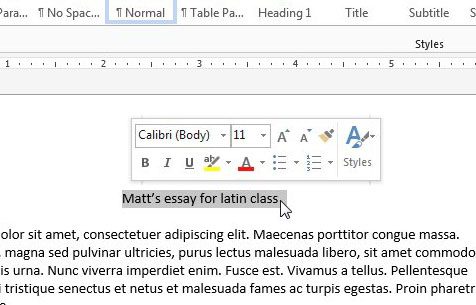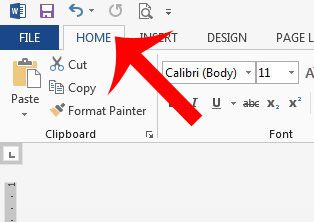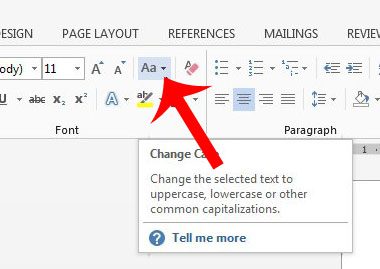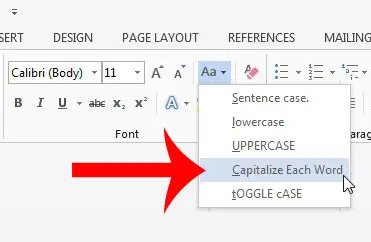Word 2013 provides a way for you to quickly convert a text selection to a standardized case, and one of the options available is to capitalize each word. If your document requires that a selection of text has each word capitalized, then our tutorial below will show you how to do this in just a few short steps.
How to Capitalize Each Word in Microsoft Word 2013
The steps in this article were written using Microsoft Word 2013. Earlier versions of Word also have this feature, although the steps required to capitalize each word in previous versions of Word may be slightly different than those described in the steps below. Step 1: Open your document in Microsoft Word 2013. Step 2: Locate the text for which you wish to capitalize each word, then use your mouse to select it. You can select all of the text in a document by pressing Ctrl + A on your keyboard.
Step 3: Click the Home tab at the top of the window.
Step 4: Click the Change Case button in the Font section of the navigational ribbon at the top of the window.
Step 5: Select the Capitalize Each Word option.
Visit Microsoft’s support site to learn more about changing cases in Word. Do you need to apply a header to your Word document so that something prints at the top of every page? Click here to learn how to do this in Microsoft Word 2013. After receiving his Bachelor’s and Master’s degrees in Computer Science he spent several years working in IT management for small businesses. However, he now works full time writing content online and creating websites. His main writing topics include iPhones, Microsoft Office, Google Apps, Android, and Photoshop, but he has also written about many other tech topics as well. Read his full bio here.
You may opt out at any time. Read our Privacy Policy