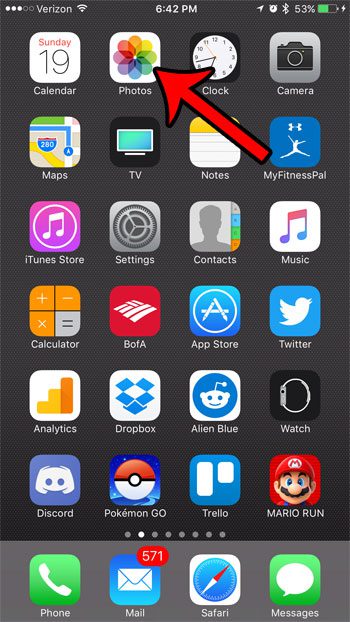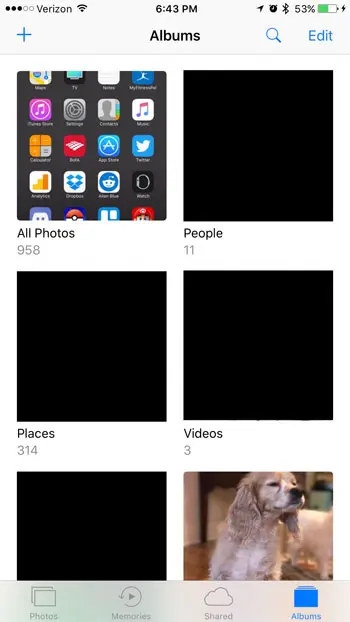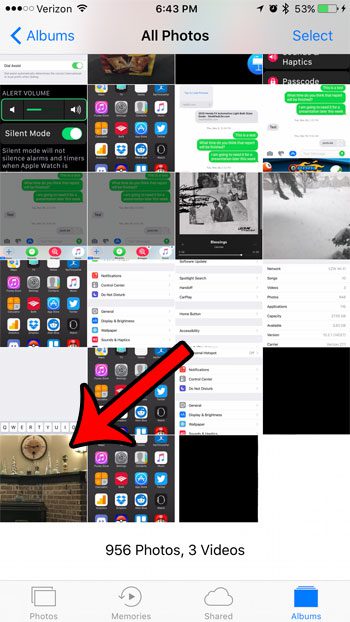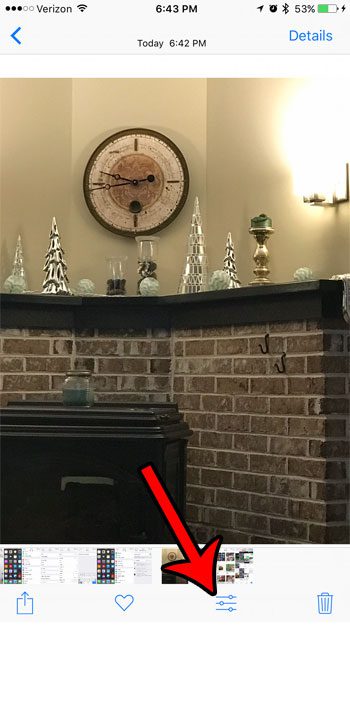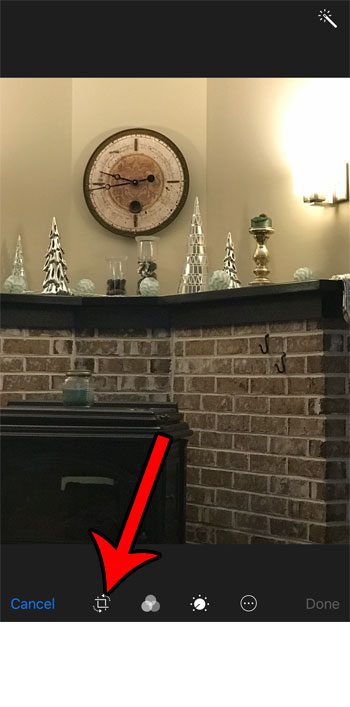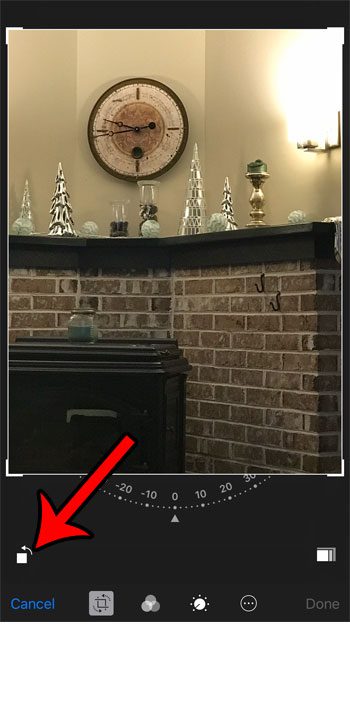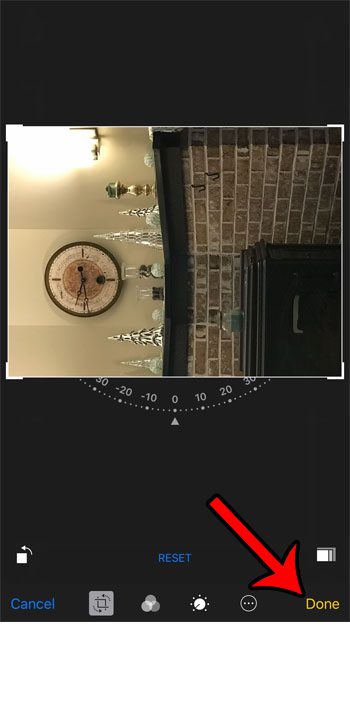Unfortunately this may result in a picture that is difficult to view, as the subject material in the picture might be more suited for viewing if it is in the landscape orientation. Fortunately this is something you can fix on your iPhone using one of the default picture editing tools on the device. So continue below to see how to switch the orientation of a picture on your iPhone 7. Microsoft Excel can do a lot of different things, including converting from one unit to another. You can read more here and see how to go from inches to mm with a formula.
How to Rotate a Picture on an iPhone 7
The steps below were performed on an iPhone 7 Plus, in iOS 10.2. These steps are performed using the default picture editing tools on the iPhone. You will not need to download or purchase any additional apps to accomplish this task. Step 1: Open the Photos app. Step 2: Select the navigational option that you would like to use to find your picture. I am going to use Albums in these steps. Step 3: Tap the picture to open it. Step 4: Touch the icon at the bottom of the screen with the lines and circles. Step 5: Tap the rotation icon at the bottom of the screen. It’s the icon to the right of the word Cancel. Step 6: Tap the square button with the arrow to rotate the picture. Tap again as needed. Step 7: Tap the Done button at the bottom of the screen when you are finished. Many other applications let you change orientation, too. If you are a Google Docs user then you can read here for information on changing from portrait to landscape there. Our article on the iPhone 7 auto rotate feature provides additional information that you may need if you’re having trouble switching between portrait and landscape. Is the screen not rotating on your iPhone at all? Find out about the portrait orientation lock on the iPhone to see how you can check it and get your screen to start rotating again. After receiving his Bachelor’s and Master’s degrees in Computer Science he spent several years working in IT management for small businesses. However, he now works full time writing content online and creating websites. His main writing topics include iPhones, Microsoft Office, Google Apps, Android, and Photoshop, but he has also written about many other tech topics as well. Read his full bio here.
You may opt out at any time. Read our Privacy Policy