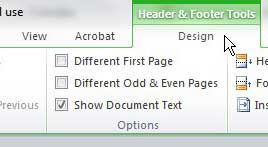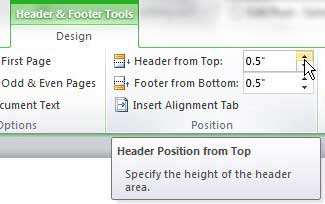See also
How to insert a check mark in Microsoft WordHow to do small caps in Microsoft WordHow to center text in Microsoft WordHow to merge cells in Microsoft Word tablesHow to insert a square root symbol in Microsoft Word
Moving a Header Up or Down in Word 2010
The only limitation that you will encounter when adjusting the position of your header in Word 2010 are the limitations that are imposed on your document by your printer. However, since all printers are different, it is hard to say with conviction what a general amount of space is that you need to leave at the top of your documents. You will need to do some experimenting with your own printer to determine what the minimum distance is for the position of your header in Word 2010. But, with that information in hand, you can proceed with moving your header up and down to suit the needs of your Word 2010 document. Step 1: Open the Word document for which you want to change the header position. Step 2: Double-click the header section of the document. Step 3: Word should now switch the items in the ribbon at the top of the window to the Header & Footer Tools – Design tab. Step 4: Locate the Header from Top option in the Position section of the ribbon, then use the arrows to increase or decrease the distance of the header from the top of the page. As you increase or decrease the distance, you will note that the header position moves automatically. This will not affect the document if you are decreasing the distance but, if you increase the distance, it will push down the body of your document. This can increase the length of your document, and might also create some problems if you have manually inserted page breaks near the bottom of a page. After changing the position of your header in Word 2010, be sure to go through the entire document to ensure that is has not negatively impacted any of the information contained with the document. After receiving his Bachelor’s and Master’s degrees in Computer Science he spent several years working in IT management for small businesses. However, he now works full time writing content online and creating websites. His main writing topics include iPhones, Microsoft Office, Google Apps, Android, and Photoshop, but he has also written about many other tech topics as well. Read his full bio here.
You may opt out at any time. Read our Privacy Policy