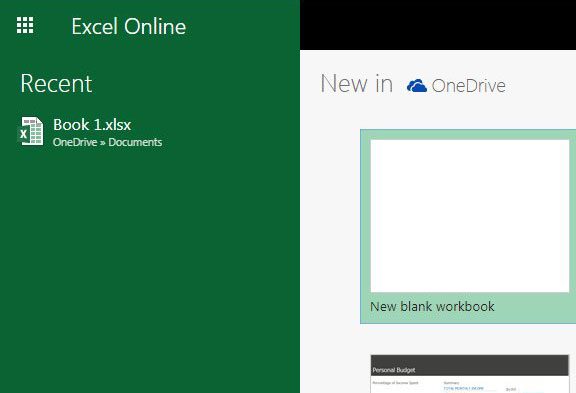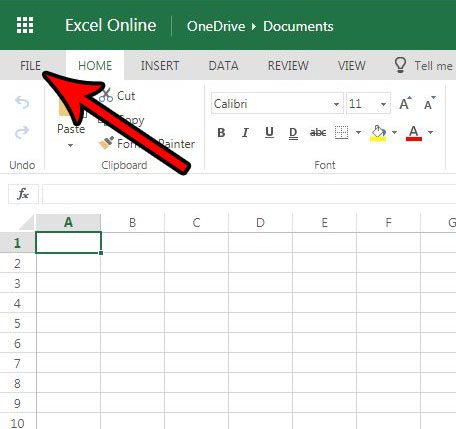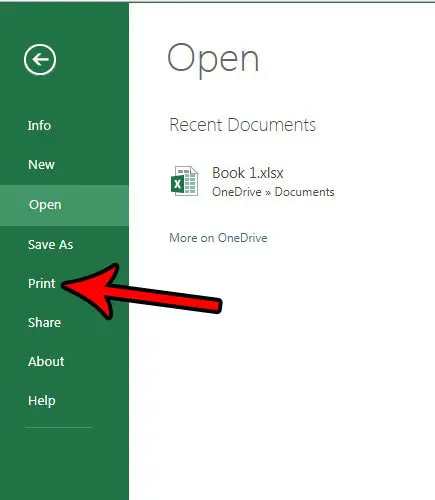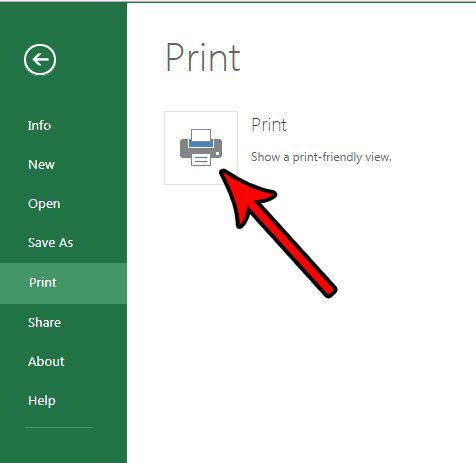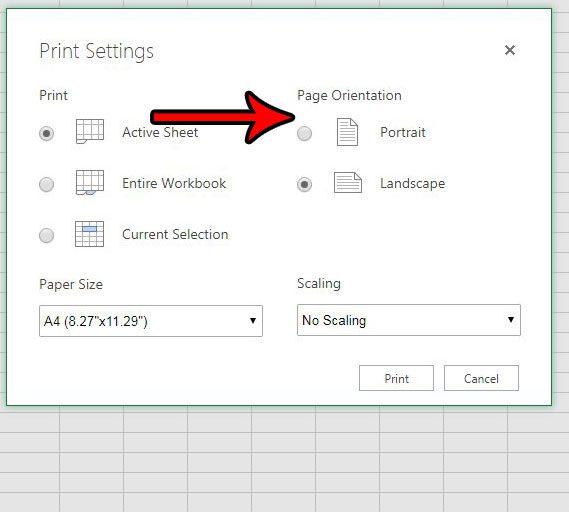If you are a Google Docs user and you are giving the online version of Microsoft applications a try, then you may already be familiar with this method for changing page orientation in that application. Microsoft apps have that ability as well, although you may be struggling to locate it. Fortunately you are still able to choose these settings, although they are found in a different spot. Our tutorial below will show you how to change the page orientation in Excel online so that you can print in portrait or landscape as needed.
How to Switch Between Portrait and Landscape in Excel Online
The steps in this article were performed in the desktop version of Google Chrome. The steps will be the same for other desktop browsers like Firefox or Microsoft Edge. Note that most of the other settings that you will want to change, such as page size and scaling, will also be found on the menu that we will be directing you to below to change the page orientation. Step 1: Open a Web browser and navigate to Excel online at https://office.live.com/start/Excel.aspx. You will need to sign into your Microsoft account at this point to continue. Step 2: Open the file for which you would like to switch the orientation. Step 3: Click the File tab at the top-left corner of the window. Step 4: Choose the Print option in the column at the left side of the window. Step 5: Click the Print button. Step 6: Select the desired page orientation from the menu at the center of the window, then click the Print button. You will then complete the print steps through your browser, where you will be able to see a preview of what the file will look like with the orientation change. Do you need a copy of the file on your computer, either because you want to work on it in the desktop version of Excel, or if you are going to be sharing it with someone that doesn’t have access to Office online? Find out how to download a file from Excel online and save it to your computer. After receiving his Bachelor’s and Master’s degrees in Computer Science he spent several years working in IT management for small businesses. However, he now works full time writing content online and creating websites. His main writing topics include iPhones, Microsoft Office, Google Apps, Android, and Photoshop, but he has also written about many other tech topics as well. Read his full bio here.
You may opt out at any time. Read our Privacy Policy