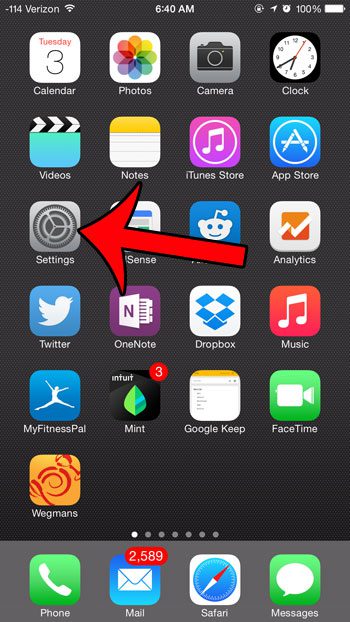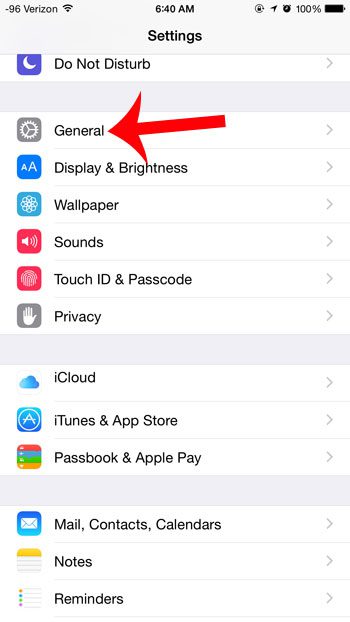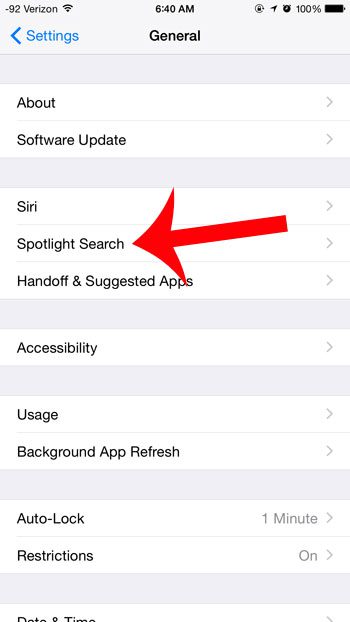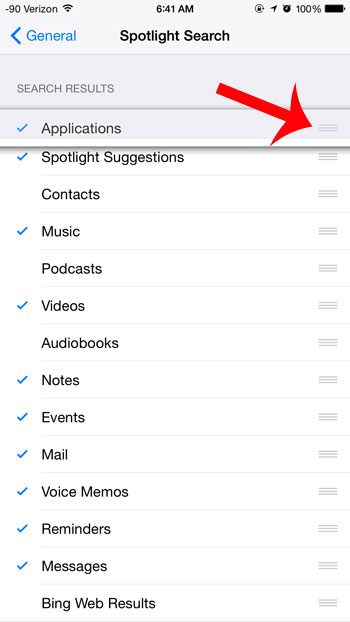Luckily the order of your Spotlight Search results is something that you can control, so if you would like Spotlight Search to always show apps first in your results, for example, then that is something you can configure with the steps below.
Change the Order of Spotlight Search Results on an iPhone 6
The steps in this tutorial were written using an iPhone 6 Plus, in the iOS 8 operating system. Steps may vary slightly for other versions of iOS. Step 1: Touch the Settings icon. Step 2: Scroll down and select the General option. Step 3: Tap the Spotlight Search option. Step 4: Tap and hold the button with three horizontal lines at the right side of an option, then drag that option into its’ desired location in the search results. Options at the top of the list will display first. Is there a phone number or contact that won’t leave you alone? If your iPhone has iOS 7 or higher, check out this article to learn how you can start blocking callers on your iPhone. Microsoft Word can use a lot of different fonts that you find online. Check out our signature font in Word tutorial and see how to locate and install some good ones for free.
Additional Sources
After receiving his Bachelor’s and Master’s degrees in Computer Science he spent several years working in IT management for small businesses. However, he now works full time writing content online and creating websites. His main writing topics include iPhones, Microsoft Office, Google Apps, Android, and Photoshop, but he has also written about many other tech topics as well. Read his full bio here.
You may opt out at any time. Read our Privacy Policy