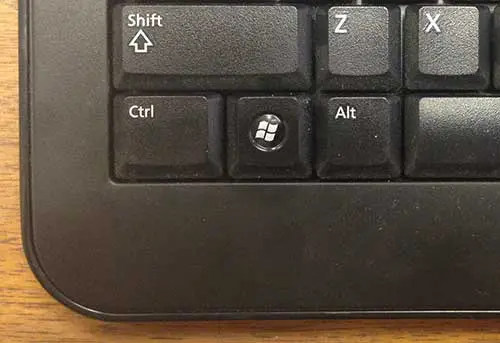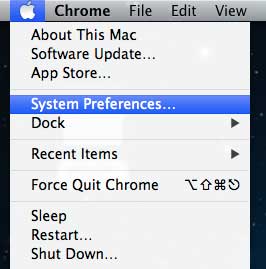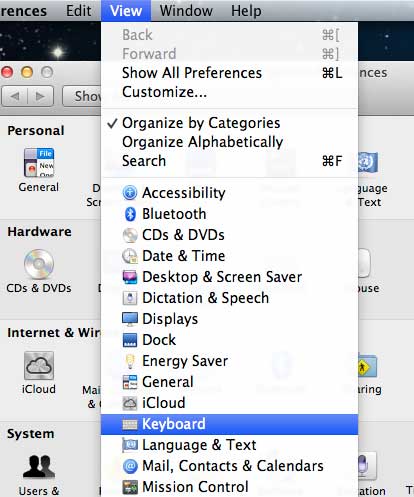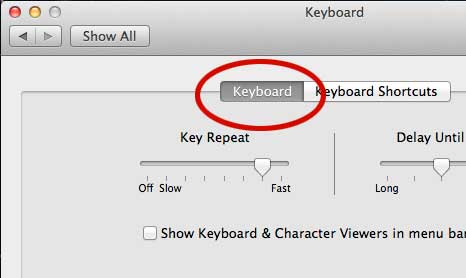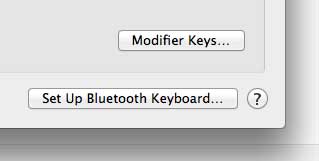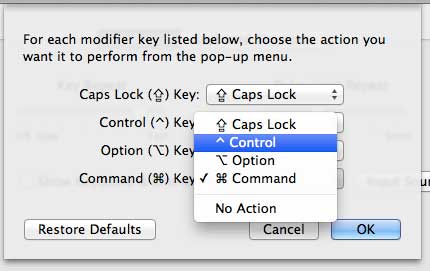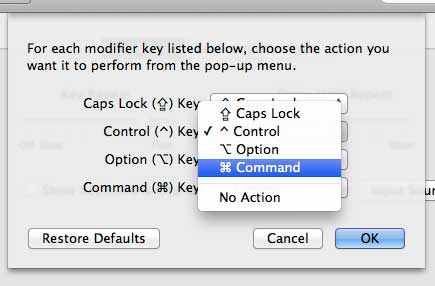Or you could just buy a Mac keyboard and make all of this unnecessary. Plus it matches the Mac Mini a lot better.
Assign the Mac OS X Command Action to a Different Key
If you looked at the picture of my keyboard in the image above, then you can see how awkward it would be to use the Windows key every time I needed to copy, paste or select all. But the Ctrl key is a lot more convenient, so I am going to use that instead. Simply follow the steps below to re-assign the Command action to the Ctrl key on your own Mac computer. Step 1: Click the Apple icon at the top of the screen, then click System Preferences. Step 2: Click View at the top of the screen, then click Keyboard. Step 3: Click the Keyboard tab at the top of the window. Step 4: Click the Modifier Keys button at the bottom of the window. Step 5: Click the drop-down menu to the right of the Command Key option, then choose the Control option. Step 6: Click the drop-down menu to the right of the Control Key option, then choose the Command option. Step 7: Click the OK button to save your changes. You should now be to able to use Mac’s Command action by pressing the Ctrl key on your Windows keyboard. This is going to make using that keyboard a lot simpler in programs like Microsoft Office. Have you connected your Mac computer to a Wi-Fi printer yet? It’s easier than you think. After receiving his Bachelor’s and Master’s degrees in Computer Science he spent several years working in IT management for small businesses. However, he now works full time writing content online and creating websites. His main writing topics include iPhones, Microsoft Office, Google Apps, Android, and Photoshop, but he has also written about many other tech topics as well. Read his full bio here.
You may opt out at any time. Read our Privacy Policy