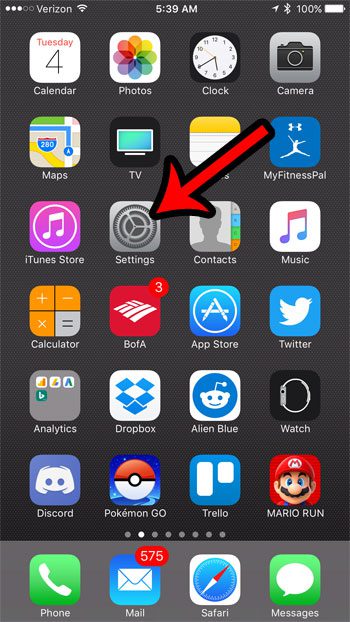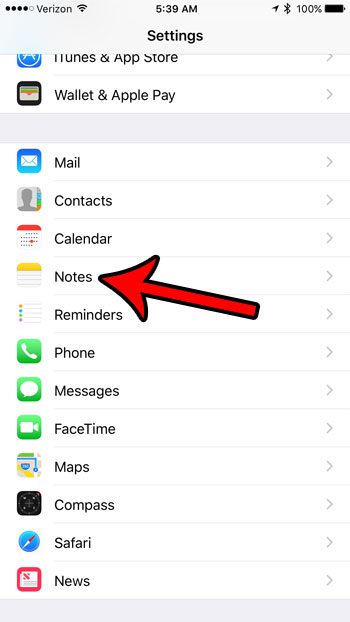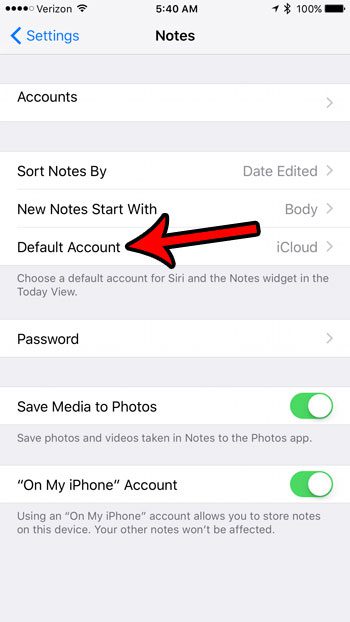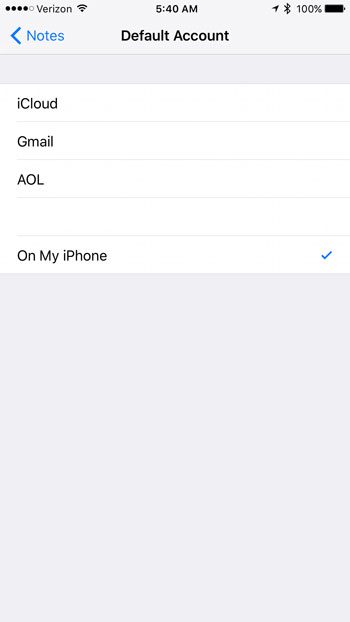There is a default Notes account setting on your iPhone, but it might currently be set to an option that you don’t use. Our tutorial below will show you where to find the default Notes account setting on your iPhone so that you can elect to use whichever account you wish. If you are using your email calendar on your iPhone and you would like ot remove the holidays that it shows, then our delete holidays from iPhone calendar steps can help you with that.
How to Set the Default Notes Account on an iPhone
The steps in this guide were performed on an iPhone 7 Plus, in iOS 10.2.1. The result of completing this tutorial will be a new default Notes account. This means that any place where you can create a note directly, such as through Siri, will be done so in your default account. Step 1: Touch the Settings icon. Step 2: Scroll down and select the Notes option. Step 3: Touch the Default Account button. Step 4: Tap the name of the account that you want to set as your default Notes account. Many email accounts can add a Notes account to your iPhone, so it is possible that you have several options available here. Would you like to be able to do more with the Notes app on your iPhone, but the functionality seems kind of limited? Learn about some of the more advanced editing capabilities of the iPhone Notes app. After receiving his Bachelor’s and Master’s degrees in Computer Science he spent several years working in IT management for small businesses. However, he now works full time writing content online and creating websites. His main writing topics include iPhones, Microsoft Office, Google Apps, Android, and Photoshop, but he has also written about many other tech topics as well. Read his full bio here.
You may opt out at any time. Read our Privacy Policy