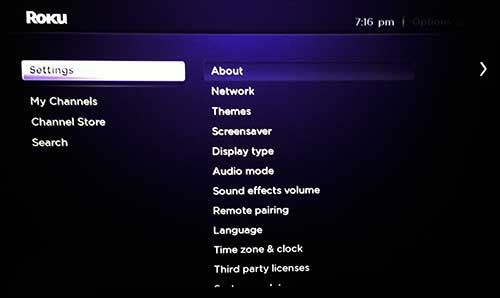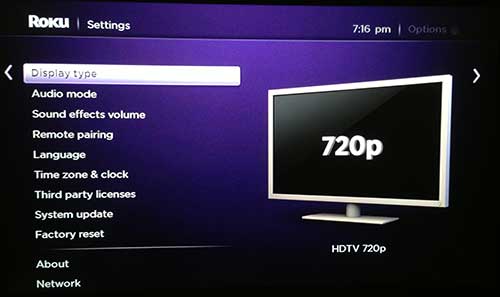Switch from 720p to 1080p on the Roku 3
You can switch back and forth between the 720 and 1080p options on the Roku 3, which is helpful if you move it between different televisions in your home. In addition, if your TV supports 1080p resolution, it can result in a better looking video if that video is output at a high enough resolution. Step 1: Press the Home button on your Roku 3 remote control so that you are on the home screen. Step 2: Scroll to the Settings option on the left side of the screen, then press the right arrow on the remote control to move to the list at the right side of the screen. Step 3: Scroll to the Display Type option, then press the OK button on the remote control to select it. Step 4: Scroll to the 1080p option and press the OK button to select it. Conversely, you can switch to the 720p option if the Roku 3 screen is not displaying properly on your TV. Note that not every channel is capable of outputting 1080p content, and that certain channels will alter the resolution they are displaying based upon the speed of your Internet connection. If you’ve been thinking about buying a Roku, but don’t know which one to get, check out our comparison of the Roku 2 XD and the Roku 3. After receiving his Bachelor’s and Master’s degrees in Computer Science he spent several years working in IT management for small businesses. However, he now works full time writing content online and creating websites. His main writing topics include iPhones, Microsoft Office, Google Apps, Android, and Photoshop, but he has also written about many other tech topics as well. Read his full bio here.
You may opt out at any time. Read our Privacy Policy