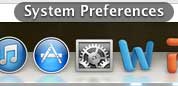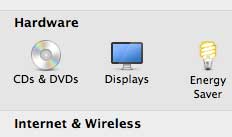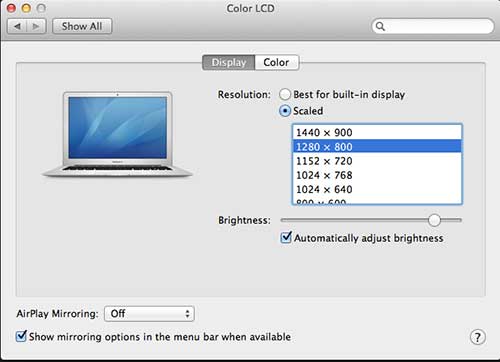2012 MacBook Air Screen Resolution
The default screen resolution on your MacBook Air is 1440 x 900 pixels. This takes full advantage of the display panel on the laptop, but does result in some small icons. You also have the option of choosing between 5 other resolution options, some of which are actually at a different ratio than the default setting. But you can easily switch between all of them to see which option your prefer. Step 1: Click the System Preferences icon in the dock at the bottom of the screen. Step 2: Click the Displays icon in the Hardware section of the window. Step 3: Click the Scaled option at the center of the window, then choose your preferred resolution. As you click a new resolution, your screen will automatically adjust to the change. This makes it very easy to try out all of the different options until you find the one that you prefer. Additionally, note that selecting the “Best for built-in display” option will default your MacBook Air back to the 1440 x 900 option. If you have just gotten your MacBook Air, or if you are finding that there are certain situations where it is not ideal, then you might need to purchase some accessories. Read our article about helpful MacBook Air accessories to find some affordable options that can be lifesavers in certain situations. After receiving his Bachelor’s and Master’s degrees in Computer Science he spent several years working in IT management for small businesses. However, he now works full time writing content online and creating websites. His main writing topics include iPhones, Microsoft Office, Google Apps, Android, and Photoshop, but he has also written about many other tech topics as well. Read his full bio here.