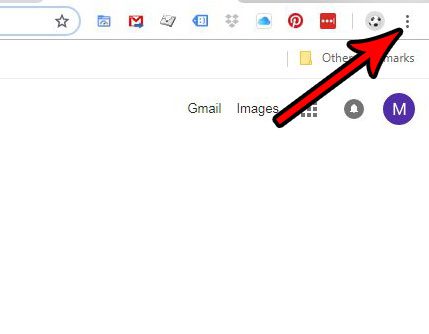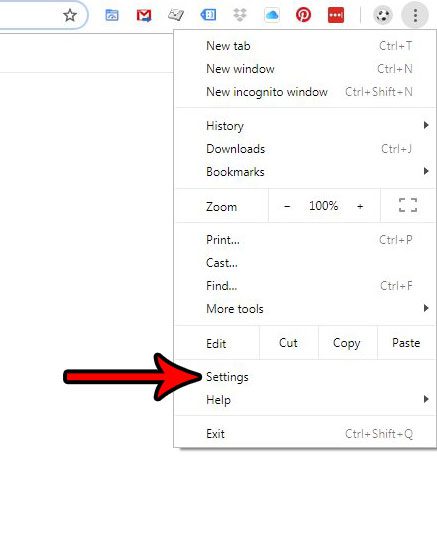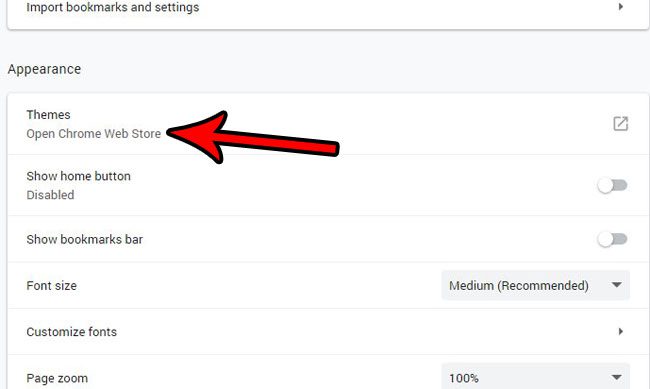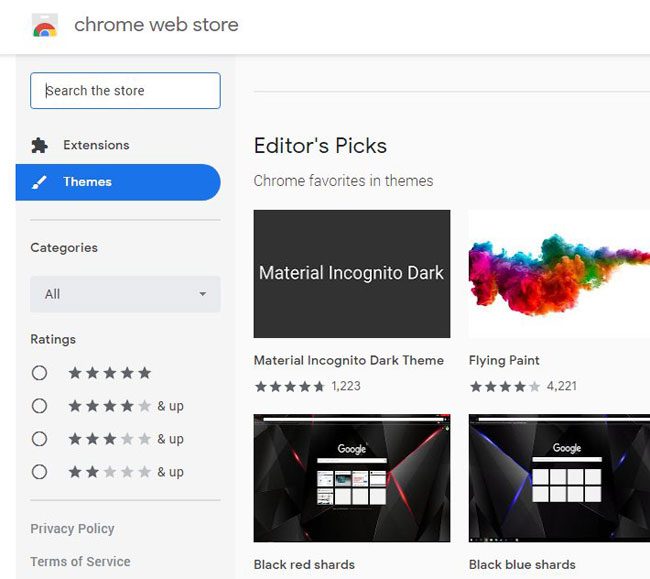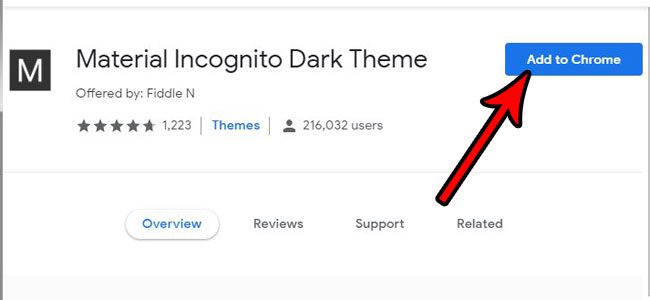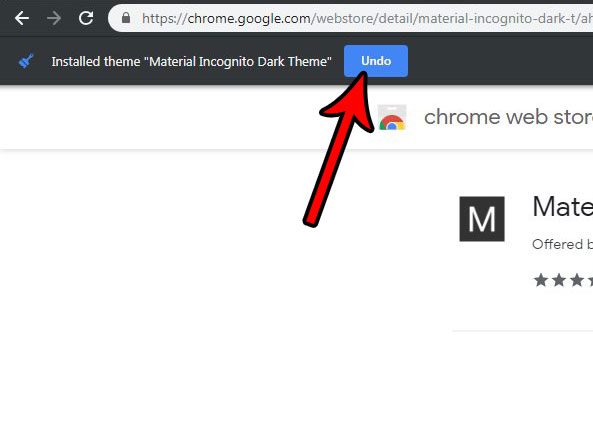Our tutorial below will show you how to install a new theme in Chrome and switch to it. This will affect the appearance of things in your browser. Many of the themes are free, and you can even undo the switch if you don’t like the way it looks. So continue below to see how to change the theme in Google Chrome. Before you make a change to Chrome you might want to find your Chrome bookmarks location and create a backup in case something goes wrong.
How to Get a New Theme in Google Chrome
The steps in this article were performed in the desktop version of the Google Chrome browser. By completing the steps in this article you will be going to the Chrome Theme Store, selecting a new theme, and installing it on your computer. Step 1: Open Google Chrome. Step 2: Click the Customize and Control Google Chrome button at the top-right of the window. Step 3: Choose the Settings option. Step 4: Click the Themes button in the Appearance section of the menu. Step 5: Find a theme that you want, then click it. Step 6: Click the blue Add to Chrome button at the top-right of the window. The theme will install and switch immediately. If you don’t like the way it looks, you can click the Undo button at the top-left of the window. Is the Google Hangouts extension installed in Chrome, but you don’t use it or don’t want it? Find out how to remove the Google Hangouts extension if you no longer have a need for it.
See also
How to turn off hardware acceleration in Google ChromeHow to see recent downloads in Google ChromeSet Google Chrome as default browser in Windows 7How to start Google Chrome automaticallyHow to change the startup page in Google Chrome
After receiving his Bachelor’s and Master’s degrees in Computer Science he spent several years working in IT management for small businesses. However, he now works full time writing content online and creating websites. His main writing topics include iPhones, Microsoft Office, Google Apps, Android, and Photoshop, but he has also written about many other tech topics as well. Read his full bio here.