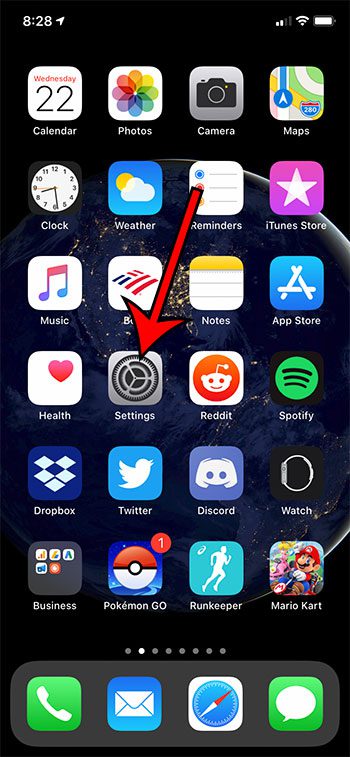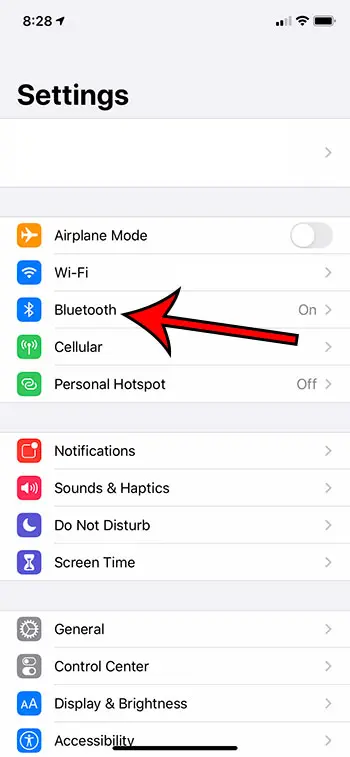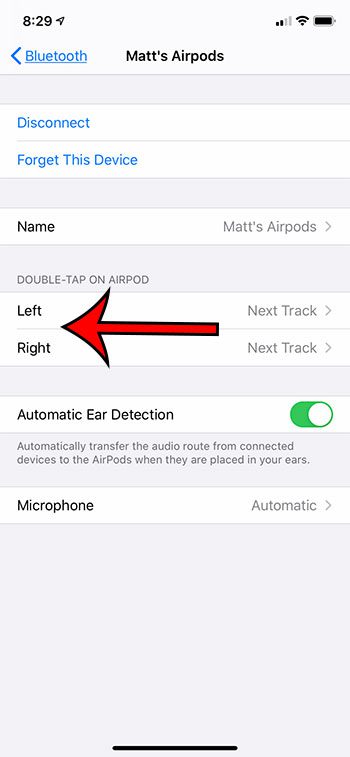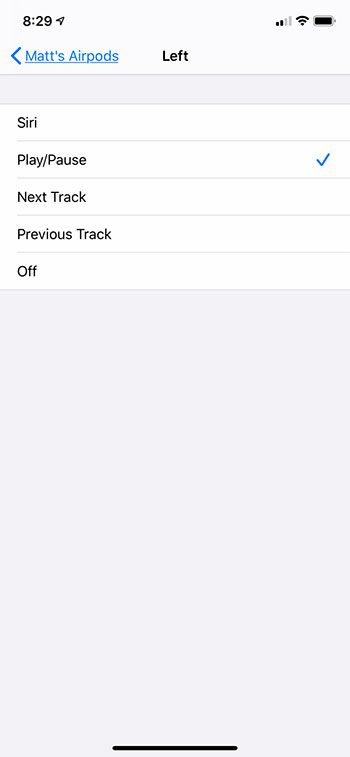While it may seem like there isn’t much to your Airpods, you can actually change a number of settings for them. Despite the fact that their isn’t any kind of visible interface on the Airpods, nor are there any buttons, by simply connecting your Airpods to your iPhone you gain access to a handful of useful settings. One of these settings lets you control what happens when you double tap on one of the Airpods. This can even be configured so that something different happens depending on which Airpod you double tap. Our tutorial below will show you how to access and change these settings so that you can adjust what happens when you double tap on your left or right Airpod.
How to Change Double Tap Action for Airpods
The steps in this article were performed on an iPhone 11 in iOS 13.3. This guide assumes that you have already paired the Airpods with your iPhone. The available options for the double tap are:
SiriPlay/PauseNext TrackPrevious TrackOff
Step 1: Put an Airpod in your ear, or open the case and keep it open near your iPhone. Step 2: Tap the Settings icon. Step 3: Choose the Bluetooth option. Step 4: Touch the i button to the right of your Airpods. Step 5: Select the Left or Right option under Double-Tap on Airpod. Step 6: Select the desired double-tap option for the chosen Airpod. Find out about several ways to view the remaining Airpod battery life so that you can know whether or not your need to charge them.
See also
How to delete apps on an iPhone 8How to check an iTunes gift card balance on an iPhoneWhat is a badge app icon on an iPhone?How to make your iPhone louder
After receiving his Bachelor’s and Master’s degrees in Computer Science he spent several years working in IT management for small businesses. However, he now works full time writing content online and creating websites. His main writing topics include iPhones, Microsoft Office, Google Apps, Android, and Photoshop, but he has also written about many other tech topics as well. Read his full bio here.