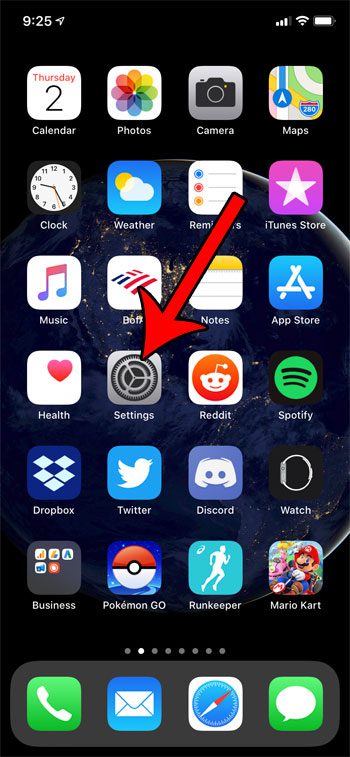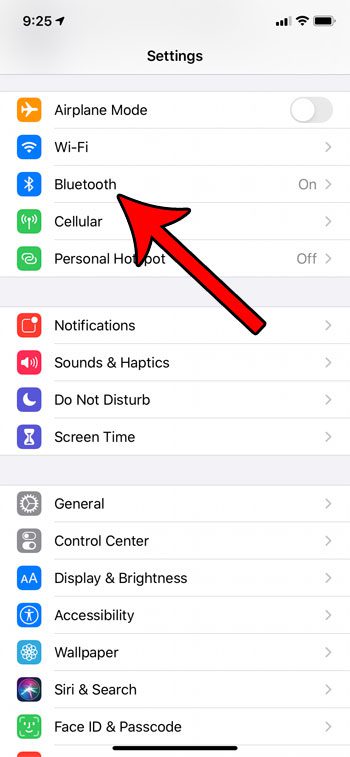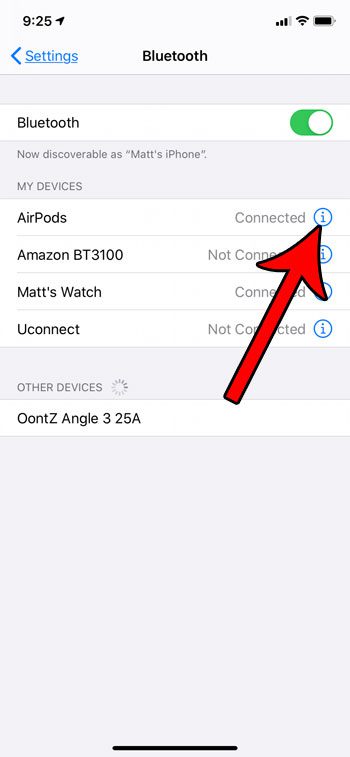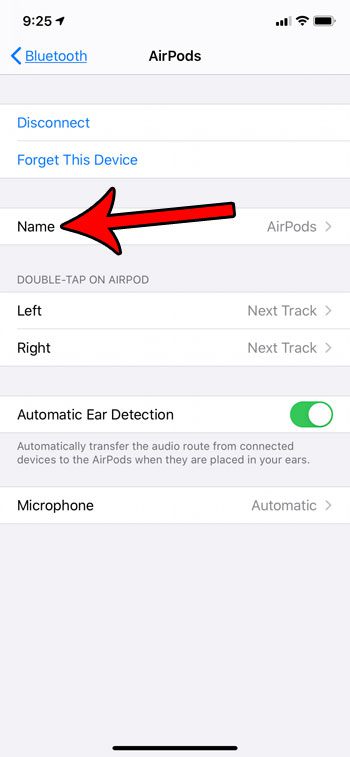Airpods are a fun headphone solution that integrates seamlessly with your iPhone. Getting them connected and using them is simple, and the audio quality is quite good. Plus you can add them to other Apple services, like the Find My app, to take advantage of the location features that the app has to offer. But Airpods all look very similar, and it’s possible that someone else in your home or at work also has them. Therefore you may want to change the name of your Airpods so that you can easily identify whether you have the correct pair. Our guide below will show you where to find and edit this information via the Bluetooth section of your iPhone’s Settings app.
See also
How to delete apps on an iPhone 8How to check an iTunes gift card balance on an iPhoneWhat is a badge app icon on an iPhone?How to make your iPhone louder
How to Change Airpod Name on an iPhone
The steps in this article were performed on an iPhone 11 in iOS 13.3. This guide assumes that you have already previously connected your Airpods to your iPhone. If you want to change your iPhone’s Bluetooth name instead, then you can click here for information on how to do that. Step 1: Place at least one Airpod in your ear, or open the Airpod case near your iPhone. Step 2: Open the Settings app on your iPhone. Step 3: Select the Bluetooth option. Step 4: Tap the small i button to the right of your Airpods. Step 5: Select the Name item from the menu. Step 6: Delete the current Airpod name, enter the desired new name, then tap the Airpods button at the top-left of the screen when you’re done. You should now see the changed name for your Airpods on the Bluetooth menu. The name will also adjust on the white square that appears when you open the Airpod case near the iPhone, as well as in the Batteries widget. Find out how you can view your remaining Airpod battery life when you need to know how much charge is left in the Airpods and the charging case. After receiving his Bachelor’s and Master’s degrees in Computer Science he spent several years working in IT management for small businesses. However, he now works full time writing content online and creating websites. His main writing topics include iPhones, Microsoft Office, Google Apps, Android, and Photoshop, but he has also written about many other tech topics as well. Read his full bio here.
You may opt out at any time. Read our Privacy Policy