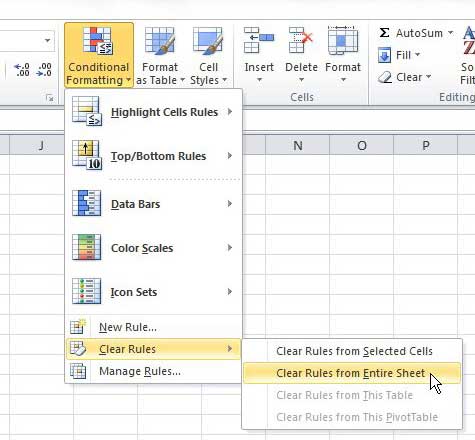Remove all Conditional Formatting Rules From an Excel 2010 Sheet
While conditional formatting is useful for the person that set the rules upon which it is based, those rules are almost meaningless to a second person that has to work on the spreadsheet. As a result of this, removing some of the formatting could thereby make the rest of the formatting obsolete, or the conditional formatting might conflict with appearance changes that you want to apply to the document. Rather than removing formatting from individual cells, the simplest solution is to remove all of the formatting from the entire sheet. In the example image below, I have created a very small set of data. The company wants to evaluate regions where the offices are producing a per employees revenue that is lower than a specified threshold. Conditional formatting has been applied to highlight the offices that are below that threshold.
I have received this spreadsheet without any explanation of the formatting, so the highlighted cells mean nothing to me. Repeated attempts to remove the background fill color have been unsuccessful, because that fill color is set by conditional formatting. I can find a utility to remove all of the conditional formatting rules from this entire sheet by clicking the Home tab at the top of the window. Next I will click the Conditional Formatting drop-down menu in the Styles section of the ribbon, then I will click Clear Rules, followed by Clear rules from entire sheet.
This will remove all of the pre-existing rules and formatting from the spreadsheet, allowing you to make your own changes to the appearance and formatting of your cells. If you have made the conditional formatting rules that are applied to the sheet and you use the method outlined above, all of the rules you created will be gone. You will need to recreate them and reapply them to the cells that you require. After receiving his Bachelor’s and Master’s degrees in Computer Science he spent several years working in IT management for small businesses. However, he now works full time writing content online and creating websites. His main writing topics include iPhones, Microsoft Office, Google Apps, Android, and Photoshop, but he has also written about many other tech topics as well. Read his full bio here.
You may opt out at any time. Read our Privacy Policy