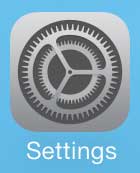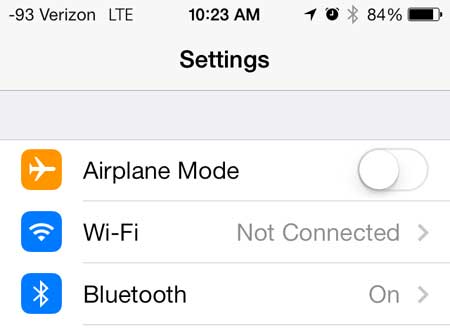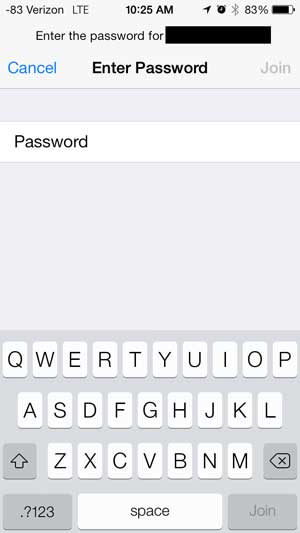You use this connection to make and receive calls, send text messages and access the Internet. But when you are connected to a cellular network, any data that you consume is counted against your monthly data limit. This probably isn’t an issue if you are just downloading email or browsing the Web on Safari, but data can get used very quickly if you start streaming video or downloading large files. But since the iPhone 5 is actually pretty good at performing data-heavy tasks, you are still going to want to be able to use apps that consume a lot of data. Thankfully your iPhone 5 also has the ability to connect to a Wi-Fi or wireless network. The Netgear N600 is a great wireless router that is easy to use. If you don’t have a Wi-Fi network in your home, then the N600 might be perfect for you.
How to Find and Connect to Wi-Fi from your iPhone
Our guide continues below with additional information about how to connect to a wireless network fro your Appel device, including pictures of these steps.
Getting on a Wi-Fi Network on the iPhone 5 (Guide with Pictures)
Once you have connected to a Wi-Fi network on your iPhone 5, the information for that network will remain in your phone, and you will automatically connect to it when you are in range of it. If you don’t want this to happen, then you can read our article about how to forget a network on the iPhone 5. But if you want to connect to a Wi-Fi network at work, home or anywhere else, you can follow the steps below.
Step 1: Touch the Settings icon.
Step 2: Touch the Wi-Fi button at the top of the screen.
Step 3: Select the Wi-Fi network to which you want to connect under the Choose a Network section of the screen.
If the wireless network to which you are attempting to connect is not broadcasting its name, then you will need to select the Other option and manually enter the name of the network. Additionally, make sure that the slider button to the right of Wi-Fi at the top of the screen is turned on. There will be green shading around the button when it is on.
Step 4: Type the password for the network, then touch the Join button.
Our tutorial continues below with additional discussion about connecting to WiFi networks from your Apple iPhone.
More Information on How to Use Wi-Fi Instead of Cellular on an iPhone
Many of the apps that you use can be configured so that they don’t consume data if you are connected to cellular instead of Wi-Fi. You can find this setting by going to Settings > Cellular > then tapping the button next to an app that you don’t want using cellular data. When you are connected to the network there will be a check mark to the left of network name, as in the image below. If you’ve been connected to a Wi-Fi network, that network’s router assigned you an IP address. Find out how to view your iPhone’s IP address if you need that information. you can toggle Wi-Fi on and off by swiping down from the top of the screen to open the Control center. You can then tap on the Wi-Fi button there to either connect or disconnect from a nearby wireless network. Click here to find out how to mirror your iPhone 5 on your TV, as well as how you can watch Netflix, Hulu Plus and more on your television. Learn how to restrict which apps on your iPhone 5 can use cellular data.
Additional Sources
After receiving his Bachelor’s and Master’s degrees in Computer Science he spent several years working in IT management for small businesses. However, he now works full time writing content online and creating websites. His main writing topics include iPhones, Microsoft Office, Google Apps, Android, and Photoshop, but he has also written about many other tech topics as well. Read his full bio here.
You may opt out at any time. Read our Privacy Policy