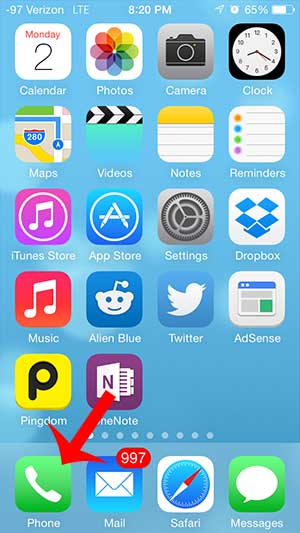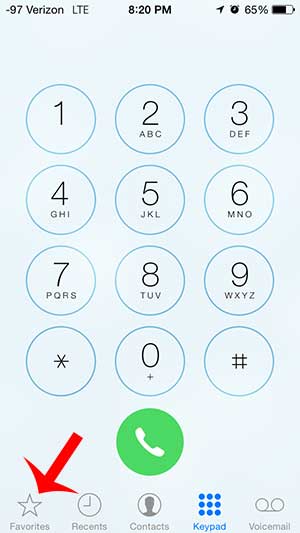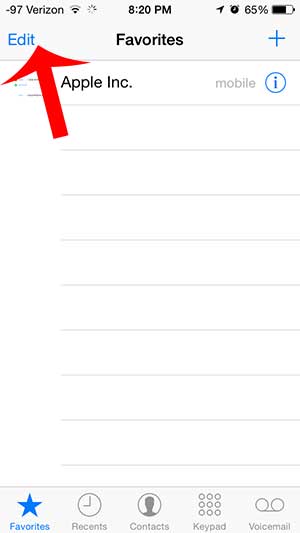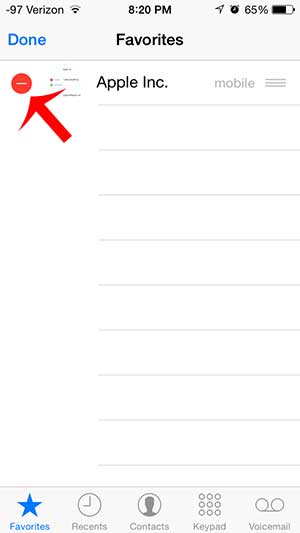But mixed in among my list of contacts are people that I call frequently, and scrolling through my entire list can be a waste of time. Fortunately you can mark a contact as a favorite so that you can make them accessible from a special menu. But even this menu can become crowded, causing you to want to delete a contact from your Favorites list. This can be done in just a few short steps by following our guide below.
See also
How to delete apps on an iPhone 8How to check an iTunes gift card balance on an iPhoneWhat is a badge app icon on an iPhone?How to make your iPhone louder
Deleting Favorites from the Phone App on the iPhone 5
Note that this process will only delete the contact from your Favorites. It will still be listed as a contact and you can access it from your list in the same manner as you would access any other contact. If you want to completely delete a contact from your iPhone, you can learn how here. Step 1: Open the Phone app on your iPhone. Step 2: Select the Favorites option at the bottom-left of your screen. Step 3: Touch the Edit button at the top-left of the screen. Step 4: Touch the red circle to the left of the contact that you want to remove from your Favorites. Step 5: Touch the Delete button to the right of the contact to confirm that you want to remove it from this list. Are you receiving unwanted calls on your iPhone? You can block callers on your iPhone and prevent their calls, text messages or FaceTime calls from coming through. After receiving his Bachelor’s and Master’s degrees in Computer Science he spent several years working in IT management for small businesses. However, he now works full time writing content online and creating websites. His main writing topics include iPhones, Microsoft Office, Google Apps, Android, and Photoshop, but he has also written about many other tech topics as well. Read his full bio here.
You may opt out at any time. Read our Privacy Policy