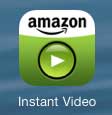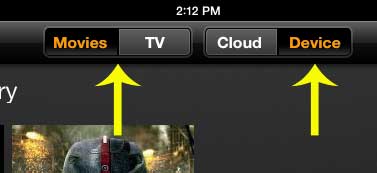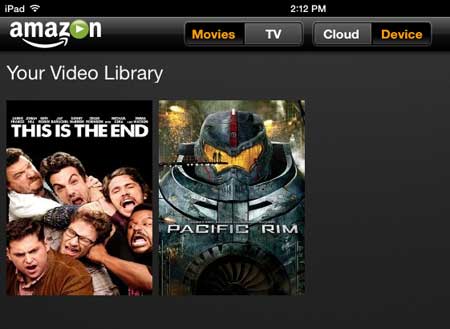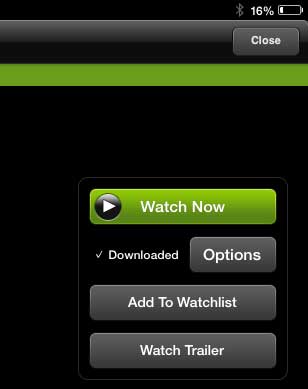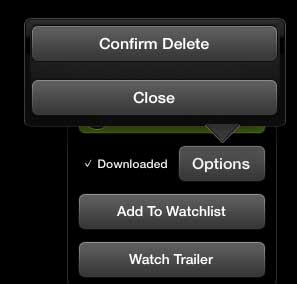Step 2: Select the Library option at the bottom of the screen.
Step 3: Touch the Movies or TV option at the top of the screen, then select the Device option to filter out only those videos that are currently downloaded to your iPad.
Step 4: Touch the image of the downloaded movie that you want to delete.
Step 5: Touch the gray Options button under the Watch Now button.
Step 6: Touch the Confirm Delete button.
You can also learn how to delete a movie on the iPad if you also have movies that you’ve downloaded from iTunes. After receiving his Bachelor’s and Master’s degrees in Computer Science he spent several years working in IT management for small businesses. However, he now works full time writing content online and creating websites. His main writing topics include iPhones, Microsoft Office, Google Apps, Android, and Photoshop, but he has also written about many other tech topics as well. Read his full bio here.
You may opt out at any time. Read our Privacy Policy