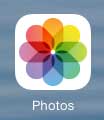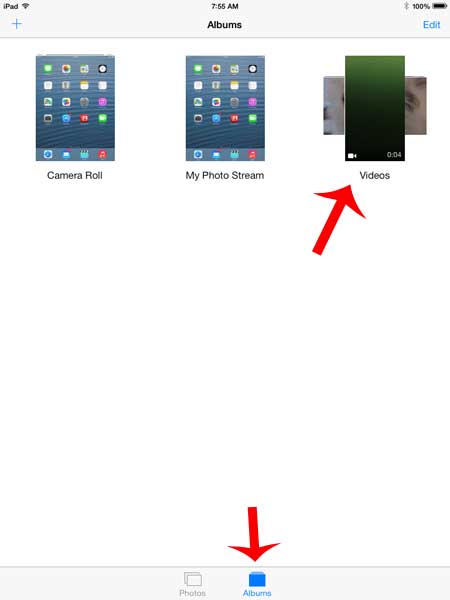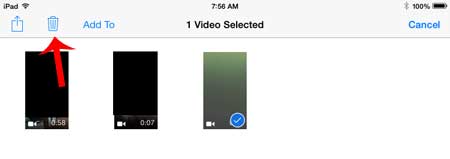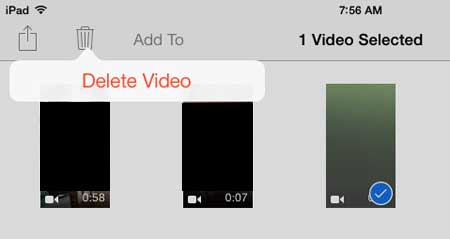Deleting Recorded Videos on the iPad
This article is specifically about deleting videos that you have recorded with your iPad. You will need to follow the steps in this article to delete movies or TV shows that you have purchased from iTunes or transferred from your computer. Step 1: Touch the Photos icon. This might seem incorrect, but the videos that you record with the camera are organized in the Photos app.
Step 2: Touch the Albums icon at the bottom of the screen, then select the Videos option.
Step 3: Touch the Select button at the top-right of the screen.
Step 4: Touch the recorded video that you want to delete, then touch the trash can icon.
Step 5: Touch the Delete Video button.
Not sure how much space is left on your device? This article will show you how to check the available storage space on your iPad. After receiving his Bachelor’s and Master’s degrees in Computer Science he spent several years working in IT management for small businesses. However, he now works full time writing content online and creating websites. His main writing topics include iPhones, Microsoft Office, Google Apps, Android, and Photoshop, but he has also written about many other tech topics as well. Read his full bio here.
You may opt out at any time. Read our Privacy Policy