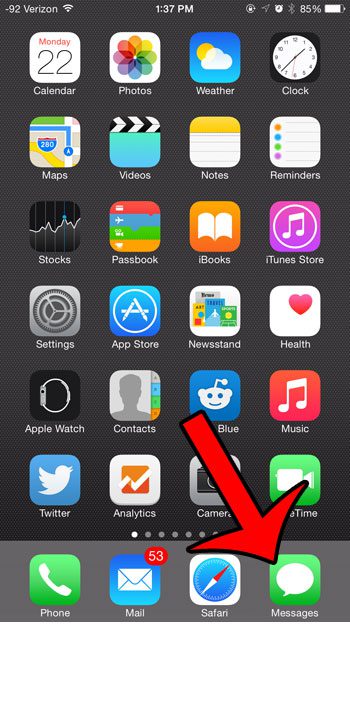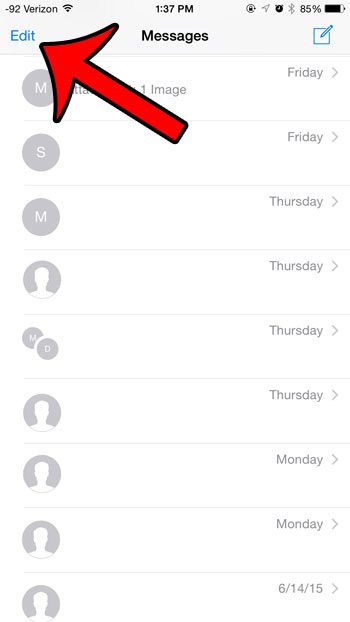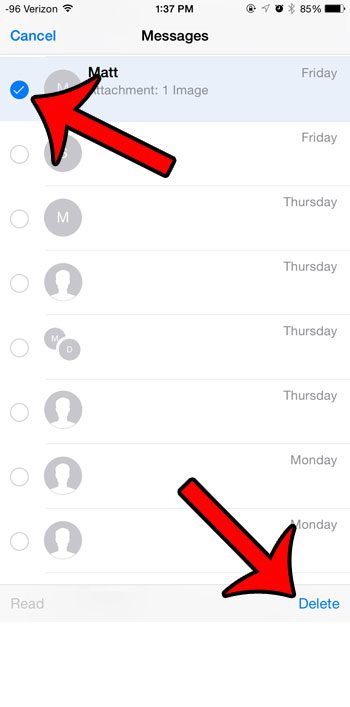But occasionally an entire conversation may no longer be needed or wanted, either because of the content in that conversation, or because it contains a lot of pictures or videos that are taking up valuable storage space on the device. Fortunately iOS 8 offers a simple and convenient way for you to quickly delete any unwanted text message conversations.
Deleting a Text Message Conversation in iOS 8
These steps were performed on an iPhone 6 Plus, in iOS 8.3. However, these same steps will work for other iPhone models running the same version of iOS, as well as most other versions of iOS. Note that these steps will delete the entire conversation, including any picture messages that were a part of that conversation. If you would like to save a picture from a text message conversation before you delete it, then you can follow the steps in this guide. Step 1: Open the Messages app.
Step 2: Tap the Edit button at the top-left corner of the screen.
Step 3: Tap the circle to the left of the conversation that you wish to delete, then touch the Delete button at the bottom-right corner of the screen. Note that there is no confirmation screen after this. Once you press the Delete button, that entire conversation is gone for good.
Would you rather just delete individual messages from the conversation, as opposed to all of the messages in that conversation? Click here and learn how to delete individual messages, including any picture messages that you want to delete. After receiving his Bachelor’s and Master’s degrees in Computer Science he spent several years working in IT management for small businesses. However, he now works full time writing content online and creating websites. His main writing topics include iPhones, Microsoft Office, Google Apps, Android, and Photoshop, but he has also written about many other tech topics as well. Read his full bio here.