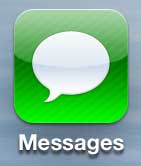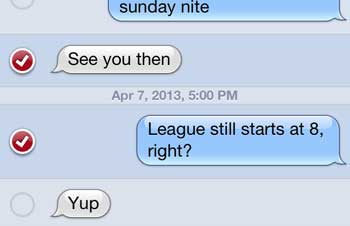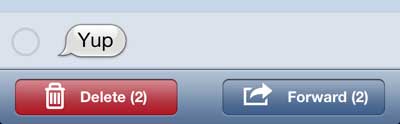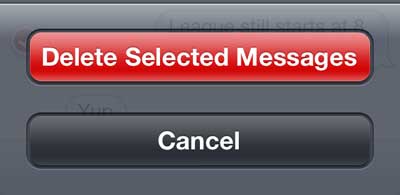You may have been looking for a way to delete iPhone 5 text messages and discovered a way to remove an entire conversation, but what it you only want to get rid of an individual message or two? Our tutorial below will show you how to delete single text messages from conversations on your iPhone.
How to Delete iPhone Text Messages
Our guide continues below with additional information on how to delete a text message on an iPhone 5, including pictures of these steps. Text messaging is an incredibly popular form of communication, and we are sending more and more important information via text message. But occasionally, you might send or receive a text message that you don’t want someone else to be able to see. Whether you are discussing birthday presents or an upcoming surprise party, there are certain things that someone else reading through your text messages probably doesn’t see. So follow the tutorial below to learn how to selectively delete individual text messages from your iPhone 5. Related Topic: If there are other things with text messages that you would like to know, then our complete guide to iPhone text messaging can help you out.
Old Method – How to Delete Single Text Messages from Your iPhone (Guide with Pictures)
Note that this process is slightly different than deleting an entire message conversation. In fact, the steps below might be preferable if there is important information or conversations that you want to keep for future reference.
Step 1: Launch the Messages app.
Step 2: Select the message conversation containing the text(s) that you want to delete.
Step 3: Touch the Edit button at the top-right corner of the screen.
Step 4: Tap the bubble to the left of each text that you want to delete.
When a text is selected it will have a red check mark inside of the bubble.
Step 5: Touch the Delete button at the bottom-left corner of the screen.
Step 6: Touch the Delete Selected Messages button.
Now that you know how ot delete an individual text message from your iPhone 5, you will be able to remove the messages that you don’t want to see without getting rid of the entire conversation. If you are concerned about people checking information on your phone, then you might be interested in learning how to use private browsing. Read this article to learn more. After receiving his Bachelor’s and Master’s degrees in Computer Science he spent several years working in IT management for small businesses. However, he now works full time writing content online and creating websites. His main writing topics include iPhones, Microsoft Office, Google Apps, Android, and Photoshop, but he has also written about many other tech topics as well. Read his full bio here.
You may opt out at any time. Read our Privacy Policy