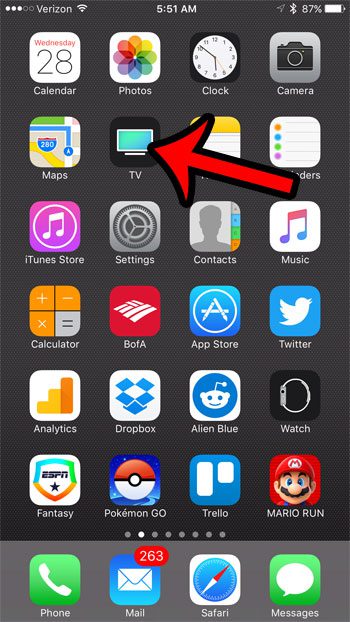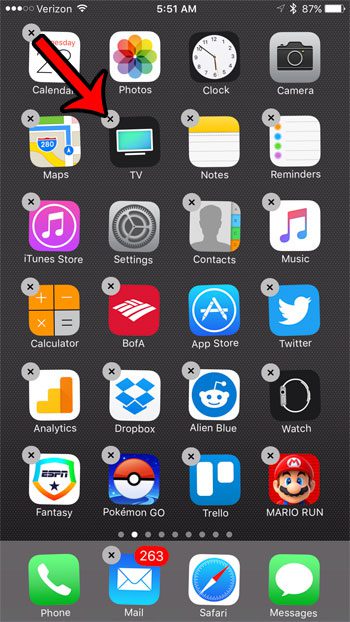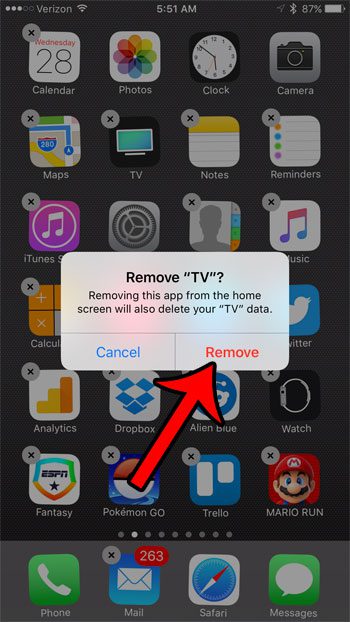Fortunately one of the new options in iOS 10 is the ability to delete some of the default apps on the device. This is something that wasn’t previously possible, but now you have the ability to remove almost any app on your iPhone that you don’t use. Our guide below will show you specifically how to delete the TV app from your iPhone.
Uninstalling the TV App on an iPhone
The steps in this guide were performed using an iPhone 7 Plus, in iOS 10.2. If you decide later that you would like to reinstall the TV app, then you can do so from the App Store. Step 1: Locate the TV app.
Step 2: Tap and hold on the TV app until it shakes, and a small x appears on the app icon. Tap that x button.
Step 3: Select the Delete option to finish removing the TV app from your iPhone.
If you are having difficulty getting the x to appear on the TV app icon, and you are instead getting an option to “Add Widget,” then you are pressing too hard. Touch the TV app icon a little softer to complete the deletion process. If you are still having difficulty, then you might consider disabling 3D Touch on your iPhone, which is causing that additional option to appear. After receiving his Bachelor’s and Master’s degrees in Computer Science he spent several years working in IT management for small businesses. However, he now works full time writing content online and creating websites. His main writing topics include iPhones, Microsoft Office, Google Apps, Android, and Photoshop, but he has also written about many other tech topics as well. Read his full bio here.
You may opt out at any time. Read our Privacy Policy