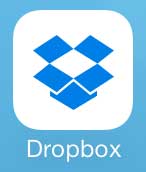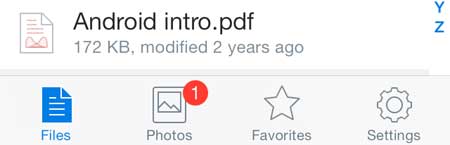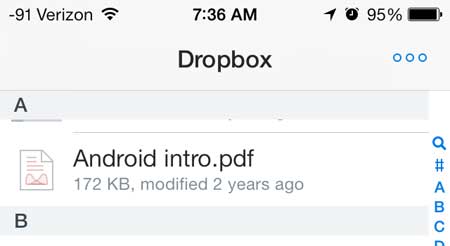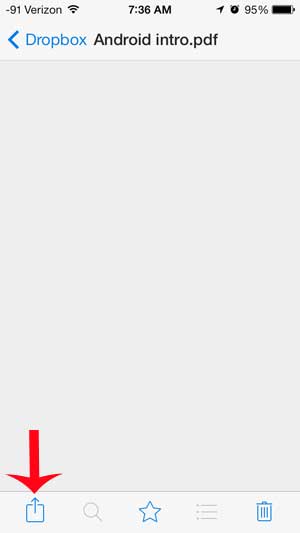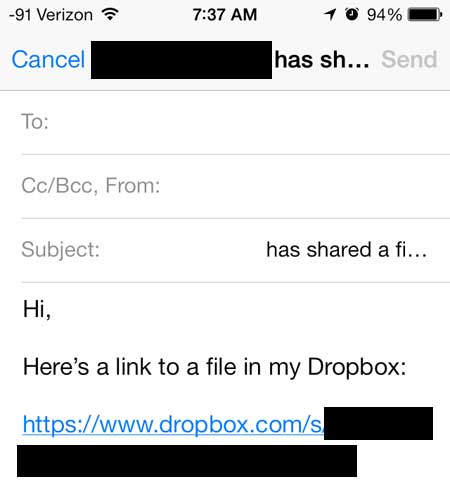Sharing a Dropbox File from the iPhone
This tutorial will assume that the file for which you want to share a link is already in your Dropbox account. Following the steps below will allow you to generate a link to that specific file in your Dropbox account. The person with whom you share the link will not be able to access the rest of the files in your Dropbox account. Step 1: Open the Dropbox app.
Step 2: Select the Files option at the bottom of the screen.
Step 3: Select the file that you want to share.
Step 4: Touch the Share icon at the bottom-left corner of the screen. It’s the box with the upward-pointing arrow.
Step 5: Touch the Mail option.
Step 6: Tap inside the To field at the top of the screen, enter the email address of the person with whom you want to share the link, then touch the Send button.
If you have a lot of important files in your Dropbox account, then it might be a good idea to password protect your Dropbox account in case your phone is lost or stolen. Click here to learn how to add a password to your iPhone Dropbox app. After receiving his Bachelor’s and Master’s degrees in Computer Science he spent several years working in IT management for small businesses. However, he now works full time writing content online and creating websites. His main writing topics include iPhones, Microsoft Office, Google Apps, Android, and Photoshop, but he has also written about many other tech topics as well. Read his full bio here.
You may opt out at any time. Read our Privacy Policy