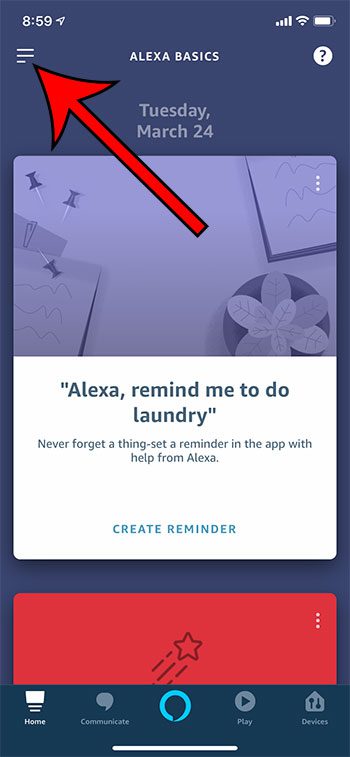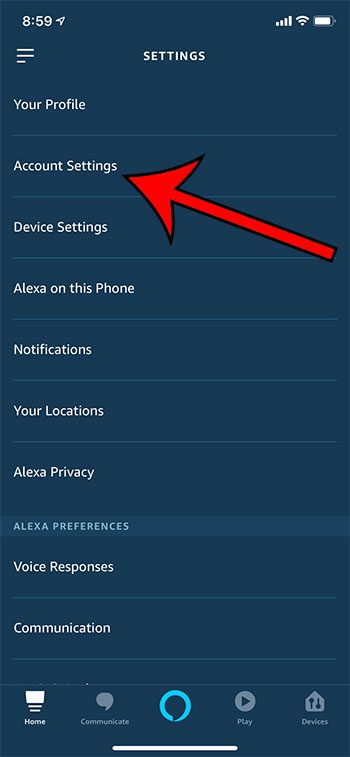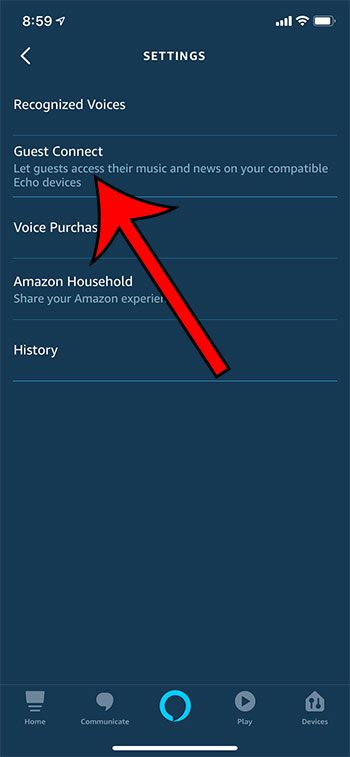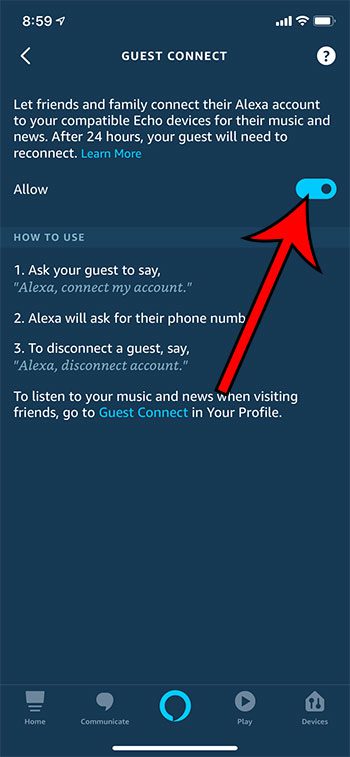Sometimes guests will visit your home and want to use Alexa as well. While they can always use Alexa with your account and devices, they might want to connect their own accounts as well. Luckily Alexa has a feature called Guest Connect which lets them add their Alexa account to your devices for a short period of time. Our guide below will show you how to enable this from the Alexa app on your iPhone. The steps in this article were performed on an iPhone 11 in iOS 13.31. I am using the most current version of the Alexa app. Step 1: Open the Alexa app. Step 2: Touch the icon with three lines at the top-left of the screen. Step 3: Choose Settings at the bottom of the menu. Step 4: Select Account Settings. Step 5: Touch the Guest Connect option. Step 6: Tap the button to the right of Allow to enable it. Find out how to view your Alexa shopping list if you have added items to that list and are ready to use it to go shopping. After receiving his Bachelor’s and Master’s degrees in Computer Science he spent several years working in IT management for small businesses. However, he now works full time writing content online and creating websites. His main writing topics include iPhones, Microsoft Office, Google Apps, Android, and Photoshop, but he has also written about many other tech topics as well. Read his full bio here.