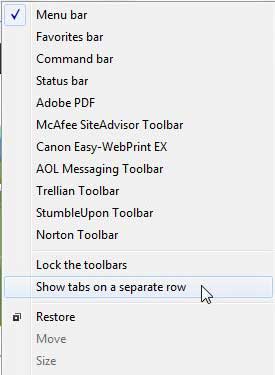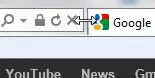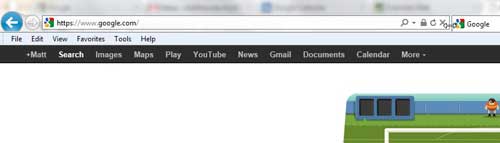Make IE9 Address Bar Bigger
Of course, because of the layout of Internet Explorer 9, expanding the address bar will come at the expense of having more space available for tabs. If it is important to you to have a lot of space available for your tabs, then you will need to find a happy medium between address bar space and tab space. Or you can right-click in the title bar of Internet Explorer 9, then choose the Show tabs on a separate row option.
Experiment with the different layout features to determine the solution that is best for you. But to expand the size of the address bar when it shares a row with your tabs, follow the directions below. Step 1: Launch Internet Explorer 9. Step 2: Position your mouse on the right side of the address bar until the cursor turns into a horizontal line with arrows on either end.
Step 3: Click and hold your left mouse button, then drag it to the right until you have reached your preferred size for the address bar. Release the mouse button to set this as the new address bar size.
You can feel free to adjust the address bar size at any time. Personally, I prefer the option of putting the tabs on their own row, as it just makes more sense to me. But the choice is entirely up to you. After receiving his Bachelor’s and Master’s degrees in Computer Science he spent several years working in IT management for small businesses. However, he now works full time writing content online and creating websites. His main writing topics include iPhones, Microsoft Office, Google Apps, Android, and Photoshop, but he has also written about many other tech topics as well. Read his full bio here.
You may opt out at any time. Read our Privacy Policy