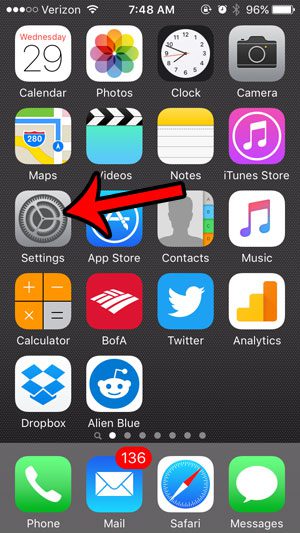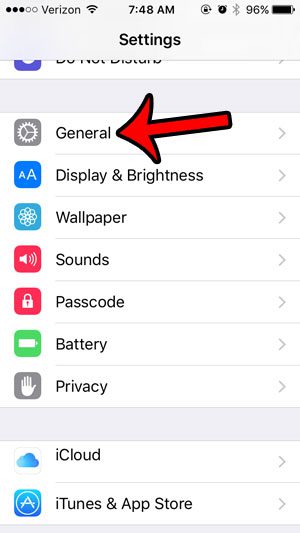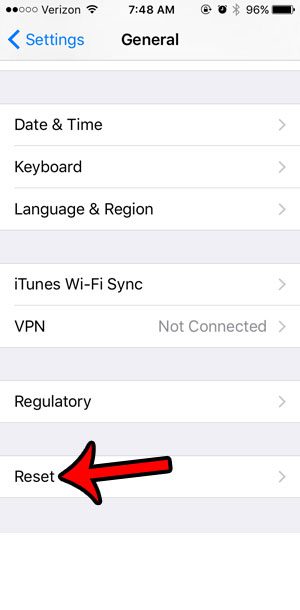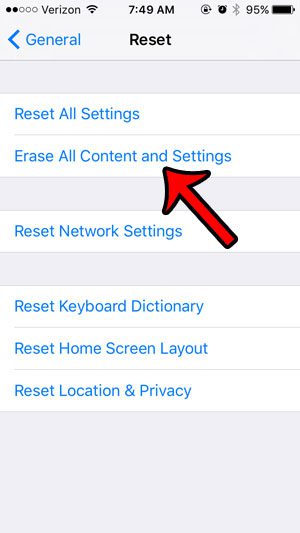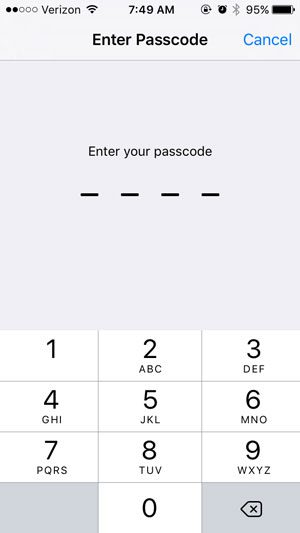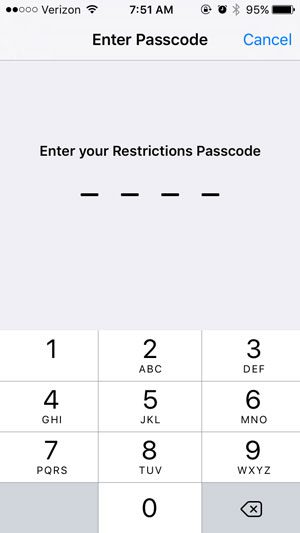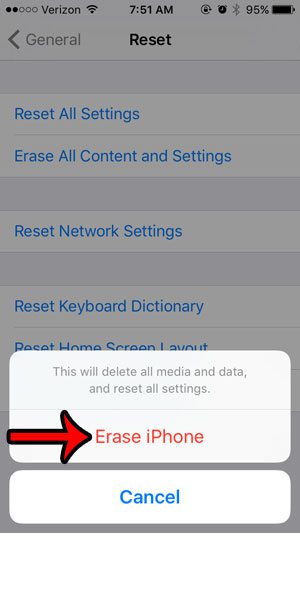If you have an iPhone 5 then you may have really enjoyed the device, as it’s one of the better iPhone models that Apple has created. But if you are set on getting a new model then you might need to know how to hard reset iPhone 5 so that you can clear all of your sensitive data from it.
How to Hard Reset an iPhone 5
Our guide continues below with additional information on how to hard reset iPhone 5, including pictures of these steps. When upgrading to a new iPhone model, you are often presented with the choice of giving the old device to someone else. But your iPhone can contain a lot of personal information, so it is a good idea to restore that iPhone to its factory default settings. This removes your accounts and data from the device, and makes it easier for the new user to configure the iPhone with their own information. Our tutorial in this article will show you where to find the reset options for your iPhone so that you can delete all of your content and settings. Find out how to hard reset iPhone 11 if you have that iPhone model and a newer version of iOS and would like to be able to completely erase all of the content and settings from the device.
Resetting an iPhone 5 to Factory Defaults in iOS 9 (Guide with Pictures)
The steps in this guide were performed on an iPhone 5, in iOS 9.3. Please note that these steps are going to erase everything on your iPhone. This includes apps that you have downloaded, pictures that you have taken, documents and notes stored on the device, settings, accounts, etc. The most common reasons to perform this task is because you are getting rid of your iPhone, or as a last attempt to fix a problem that you are otherwise unable to resolve. If you think that you will need some of the data on your iPhone at a later time, then this article will show you how to make a backup of the device. Once you realize everything that you will lose from your iPhone by completing this process, continue with the guide below to factory reset your iPhone 5.
Step 1: Tap the Settings icon.
Step 2: Scroll down and select the General option.
Step 3: Scroll to the bottom of the menu and tap the Reset option.
Step 4: Tap the Erase All Content and Settings button.
Step 5: Enter your device passcode (if one is currently set for the device.)
Step 6: Enter your Restrictions passcode (if one is currently set for the device.)
Step 7: Tap the Erase iPhone button to confirm that you are ready to restore the device to factory settings.
Now that you know how to hard reset iPhone 5 you will be able to do some additional troubleshooting tasks or get the device ready for a trade in. It will take a few minutes for the iPhone to delete everything on the device. When you next turn it on, you will be greeted with the setup guide that appears when you first start using a new iPhone.
Additional Sources
After receiving his Bachelor’s and Master’s degrees in Computer Science he spent several years working in IT management for small businesses. However, he now works full time writing content online and creating websites. His main writing topics include iPhones, Microsoft Office, Google Apps, Android, and Photoshop, but he has also written about many other tech topics as well. Read his full bio here.
You may opt out at any time. Read our Privacy Policy