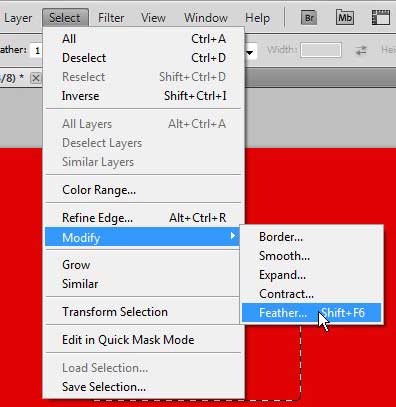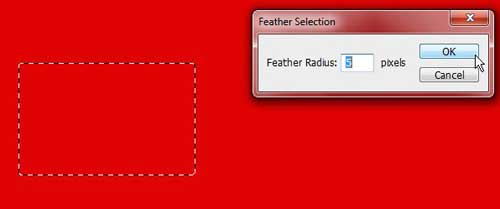Using the Feather Modifier on a Photoshop CS5 Selection
There are many different tools and utilities in Photoshop CS5, and even seasoned veterans of the program may encounter things that they have never touched before. Often times this can be due to their own needs differing from the results that can be produced with that tool, but other times it might simply be due to not knowing that the tool exists. Selection modifiers in Photoshop CS5 are very helpful in certain situations, so learning how to use them, and simply knowing that they are there, is a good way to improve your use of the program. Step 1: Open the image to which you want to apply the feather modifier to a selection. Step 2: Click the selection tool that you want to use from the toolbox at the left side of the window, then create a selection in your image. If your image contains multiple layers, be sure that you are making the selection on the correct layer. Step 3: Click Select at the top of the window, click Modify, then click Feather. Note that you can also press Shift + F6 on your keyboard to open the Feather window.
Step 4: Choose the desired radius for your feathered selection, then click the OK button. Note that the shape of your selection will change slightly to account for the feather.
Step 5: Choose to fill the selection, or press Ctrl + X to remove the selection from the image. The result will allow you to see what the feather modifier can do to your image. The picture below gives an idea of what this tool is for. I have used the Fill tool to fill the selection with white, but the feather effect has adjusted how the effect is applied to the selection.
You can then press Ctrl + Z on your keyboard to undo the action if you were just experimenting to see what feathering would do to your selection. After receiving his Bachelor’s and Master’s degrees in Computer Science he spent several years working in IT management for small businesses. However, he now works full time writing content online and creating websites. His main writing topics include iPhones, Microsoft Office, Google Apps, Android, and Photoshop, but he has also written about many other tech topics as well. Read his full bio here.
You may opt out at any time. Read our Privacy Policy