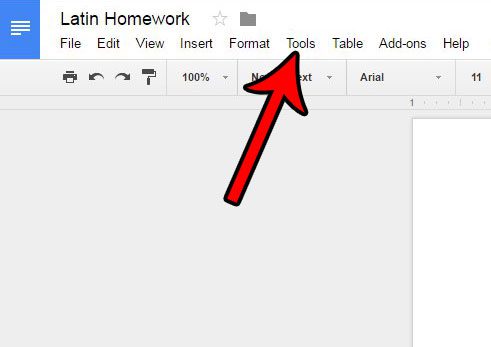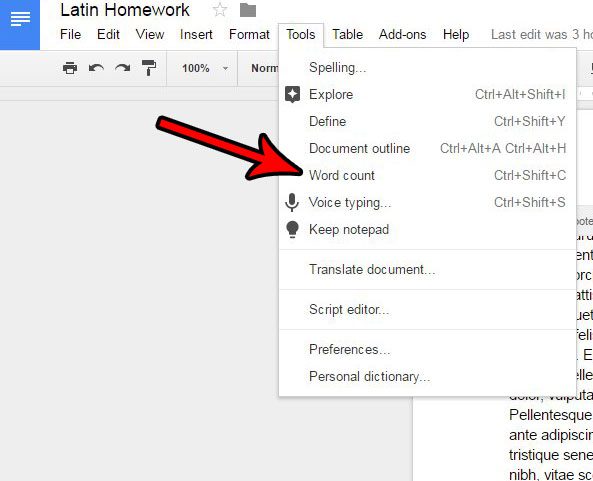Certain situations with documents will require you to reach a minimum word count. But when those word counts start getting higher, manually counting all of the words in a document can be both needlessly time-consuming and prone to error. Fortunately many word processing applications have tools that will give you a word count, including Google Docs. Our guide below will show you where to find the word count tool in Google Docs to find this information. You will also be able to get a page count and a character count, if that information is also necessary for your task.
How to Find Word Count on Google Docs
Our article continues below with additional information on finding the Google Docs word count, including pictures of these steps.
How to Count the Number of Words in a Google Doc Document (Guide with Pictures)
The steps in this guide will help you quickly count the number of words in your entire document.
Step 1: Open your Google Drive by going to https://drive.google.com/drive/my-drive and double-clicking the document for which you need a word count.
Step 2: Click the Tools tab at the top of the window.
Step 3: Click the Word Count option.
You should now see a window like the one before that provides you with several counting-related pieces of information about your document. This window shows the number of pages, the number of words, the number of characters, and the number of characters without spaces. Note that you can also get Google Docs to provide you with a word count by using the Google Docs word count keyboard shortcut of Ctrl + Shift + C on your keyboard. On a Mac that keyboard shortcut is Command + Shift + C. Unfortunately, at the time of this writing, there is no option in Google Docs to get a live word count while you are editing your document. You will need to use the method above whenever you wish to see the number of words in your document. Google Docs does now provide a way to count the words while typing in a Google Doc. Now when you open the Word Count window there is an option at the bottom that says “Display word count while typing.” When you turn that on there will be a little pop up at the bottom-left corner of the screen indicating the total word count for the document. This ability to check the word count is really handy, and can help to expedite your work flow. If you have Microsoft Word this article will show you where to locate the live word count.
More Information on How to Check the Word Count in Google Docs
When you check the word count in Google Docs you see several pieces of information including the page count, the total word count, the character count, and the characters excluding spaces count.Words that you add to the header or footer of the document are not includes when you check the word count iin Google Docs.
Does your school or place of employment require your documents to have page numbers? Learn how to add page numbers in Google Docs to make it easier to find your place if your document is out of order.
Additional Sources
After receiving his Bachelor’s and Master’s degrees in Computer Science he spent several years working in IT management for small businesses. However, he now works full time writing content online and creating websites. His main writing topics include iPhones, Microsoft Office, Google Apps, Android, and Photoshop, but he has also written about many other tech topics as well. Read his full bio here.
You may opt out at any time. Read our Privacy Policy