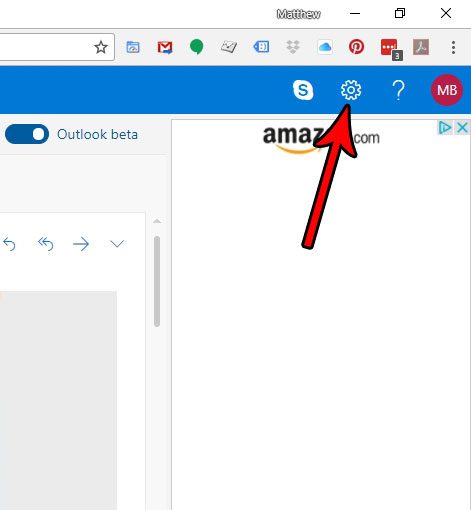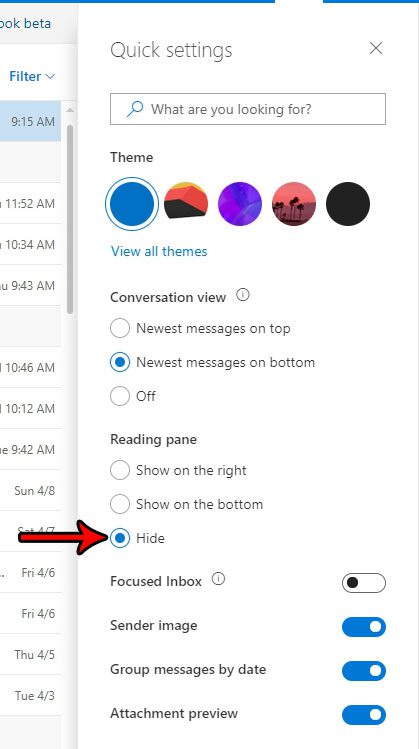At the left side of both applications you should have a folder list then, moving right, a list of your inbox messages. Additionally you should also have a reading pane where you see the contents of the currently-selected message. But you can change this, and you can even choose to hide the reading pane entirely from Outlook.com if you wish by following our tutorial below. Our how to strikethrough in Outlook guide can show you how to draw a line through text in an email that you are writing.
Hide the Reading Pane When Viewing Outlook.com Email in a Web Browser
The steps in this article were performed in Google Chrome, but are the same in other desktop Web browsers like Microsoft Edge and Mozilla Firefox. Once you complete these steps you will have altered the appearance for your Outlook.com email inbox when viewing it in a Web browser. These steps are going to remove the section of the window that displays the full email when you select one from your inbox. Now, if you want to view an email, you will need to double-click the message from your inbox to open it. Step 1: Go to Outlook.com and sign into your Outlook email account. Step 2: Click the gear icon at the top-right of the window. Step 3: Select the Hide option under Reading pane. The appearance of your Outlook.com inbox should now change so that the reading pane is gone and the inbox has filled its place. Do you have an iPhone and you would like to start getting your Outlook emails on there, too? Find out how to add an Outlook email address to your iPhone and have access to your emails on the go. After receiving his Bachelor’s and Master’s degrees in Computer Science he spent several years working in IT management for small businesses. However, he now works full time writing content online and creating websites. His main writing topics include iPhones, Microsoft Office, Google Apps, Android, and Photoshop, but he has also written about many other tech topics as well. Read his full bio here.
You may opt out at any time. Read our Privacy Policy