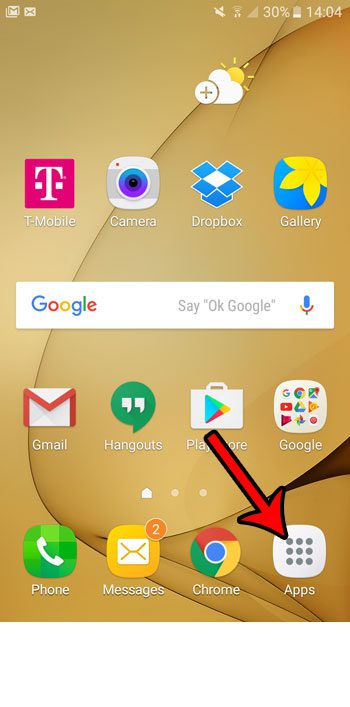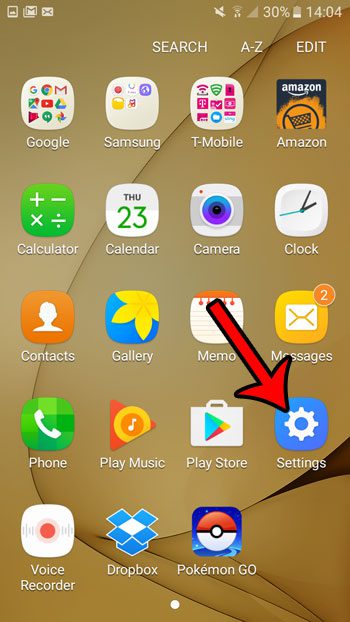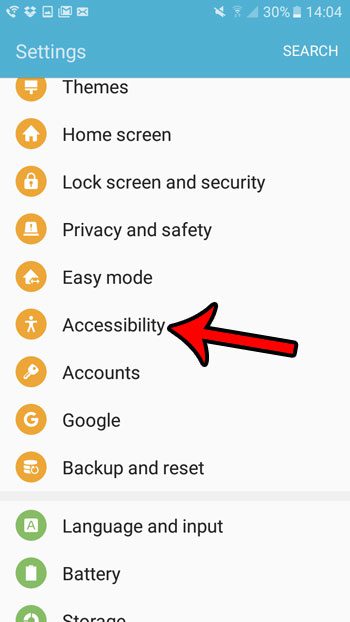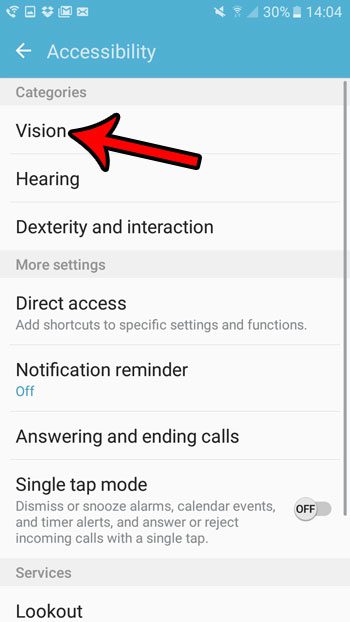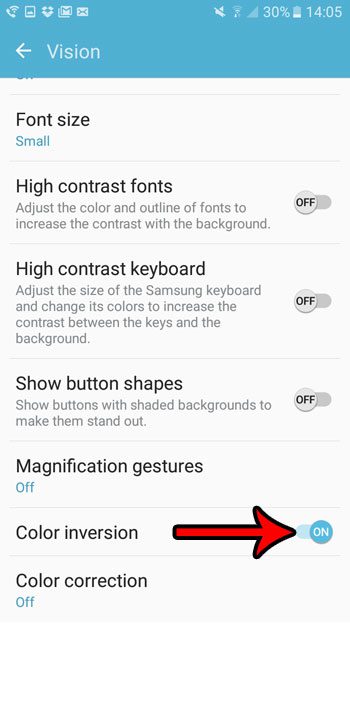If you would like to use inverted colors on your Android phone, or if your device is currently set to have inverted colors and you would like to stop it, then you can follow our steps below to find that setting.
How to Enable or Undo Weird Colors on an Android Marshmallow Phone
The steps below were performed on a Samsung Galaxy On5 using the Android Marshmallow operating system. These steps assume that the weird colors you are currently seeing on your phone are due to the inverted color setting, or that you would like to enable the Inverted Colors setting on the device. If your colors are inverted in Android, it will look almost like an “x-rayed” version of the screens that you are used to seeing. The inverted screen affects everything on the device, so even the images you have taken with your camera will look different. However, these changes are only visible on your phone. The actual pictures are not affected if you send them to someone else. Step 1: Open the Apps folder.
Step 2: Select the Settings option.
Step 3: Scroll down and choose the Accessibility option.
Step 4: Tap the Vision option at the top of the screen.
Step 5: Scroll to the bottom of this menu and turn the Color inversion option on or off. The effect should be applied immediately
Would you like to be able to take pictures of your screen like the ones used in this guide? Learn how to take screenshots in Android Marshmallow to capture screen images that will be saved to your phone’s gallery. After receiving his Bachelor’s and Master’s degrees in Computer Science he spent several years working in IT management for small businesses. However, he now works full time writing content online and creating websites. His main writing topics include iPhones, Microsoft Office, Google Apps, Android, and Photoshop, but he has also written about many other tech topics as well. Read his full bio here.
You may opt out at any time. Read our Privacy Policy