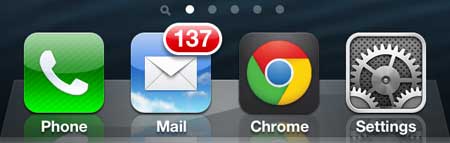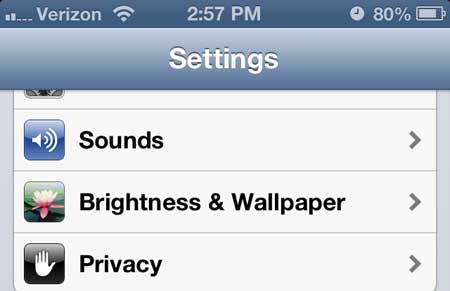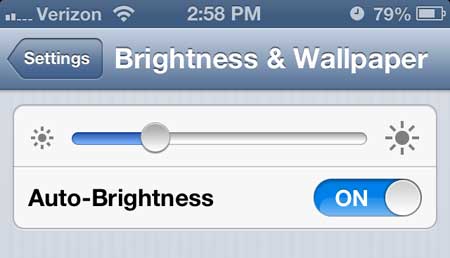You can also extend your battery life by performing certain tasks and entertaining yourself with an iPad instead. Plus, as an added bonus, the increased screen size can make certain activities much more enjoyable. Check for the lowest current price on cellular iPads to see if purchasing one fits your budget.
Reduce iPhone 5 Screen Brightness
Like many of the helpful operating or performance changes you can make on your iPhone 5, this one can be found in the Settings app. This app is included on every iPhone by default, and is where you need to go to adjust your phone’s behavior, or the behavior of an app that you have downloaded. For example, if you want to display the percentage of battery that you have remaining on your iPhone, you can do so from this menu. Step 1: Tap the Settings icon.
Step 2: Touch the Brightness & Wallpaper option.
Step 3: Touch the slider at the top of the screen, then drag it left to make the screen dimmer. Note that you can move the slider freely to get the exact level of brightness you prefer.
You will note that there is an Auto-Brightness option located under the Brightness slider. When you have this option turned on, the iPhone will use its’ built-in ambient light sensor to adjust to the amount of light around you. After receiving his Bachelor’s and Master’s degrees in Computer Science he spent several years working in IT management for small businesses. However, he now works full time writing content online and creating websites. His main writing topics include iPhones, Microsoft Office, Google Apps, Android, and Photoshop, but he has also written about many other tech topics as well. Read his full bio here.
You may opt out at any time. Read our Privacy Policy