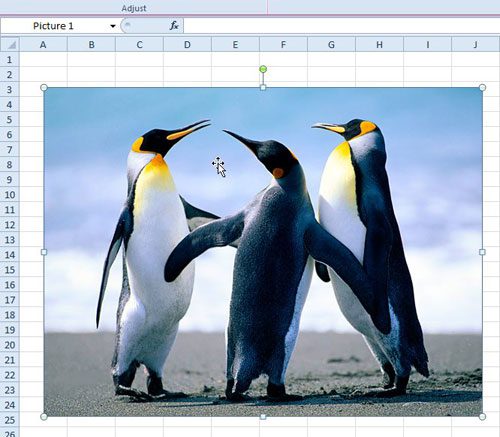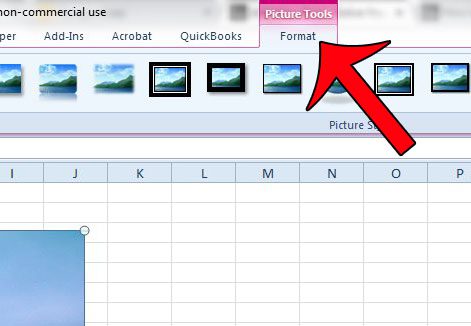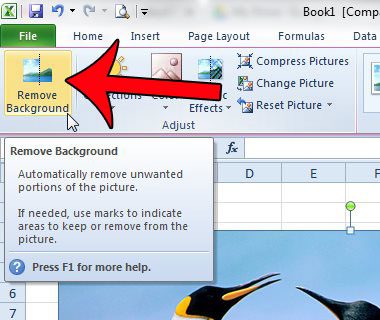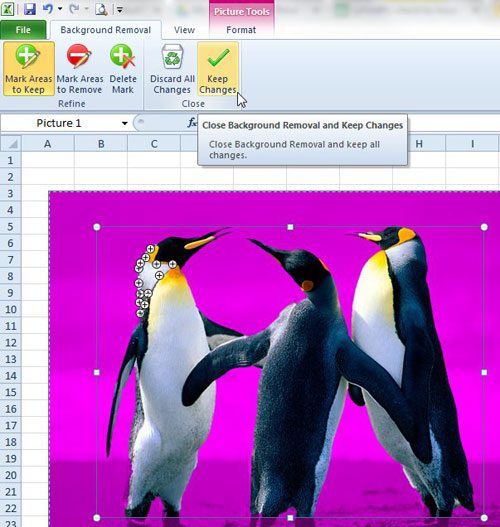This is a cool little feature that can be very handy when an image that you are using has an unnecessary or distracting background, and you don’t want to waste time manually removing the background from the picture yourself. The Excel 2010 option simply requires a few clicks to work its’ magic, and we will show you where to make those clicks in our steps below.
Removing Image Background in Excel 2010
While this feature can be helpful when you have an image that has a defined foreground and background, there can be issues when this definition is not as clear. For example, if you have an image with a white background, and something with white in the foreground that is near or touching the background, then Excel might also remove the white coloring from the foreground object. Note that you will be able to make some markings to the image, however, before the background is removed. If you need to perform more advanced image editing, then you should look into something like Photoshop or GIMP. Step 1: Open your spreadsheet containing the image whose background you wish to remove. Step 2: Click the image so that it is selected.
Step 3: Click the Format tab under Picture Tools at the top of the window.
Step 4: Click the Remove Background button at the left side of the navigational ribbon.
Step 5: Drag the box inside the image so that the part of the image that you want to keep is selected, then click the Mark Areas to Keep or Mark Areas to Remove to trace around parts of the image that you wish to keep or remove. Once you have finished, click the Keep Changes button.
Are you looking to remove a watermark or picture from the background of your Excel spreadsheet instead? This article will show you how. After receiving his Bachelor’s and Master’s degrees in Computer Science he spent several years working in IT management for small businesses. However, he now works full time writing content online and creating websites. His main writing topics include iPhones, Microsoft Office, Google Apps, Android, and Photoshop, but he has also written about many other tech topics as well. Read his full bio here.
You may opt out at any time. Read our Privacy Policy