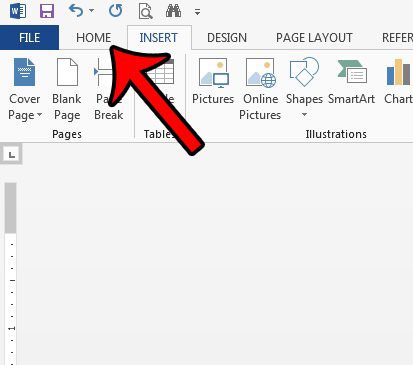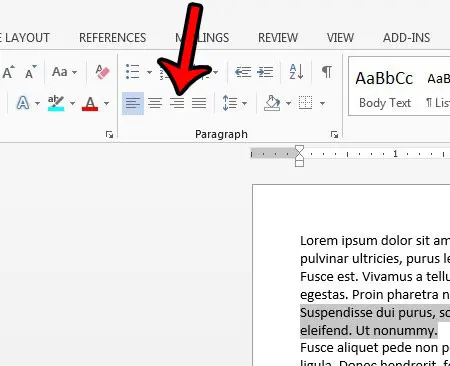Our tutorial below will show you how to select a paragraph and change the settings so that the paragraph is using right alignment instead. You cal also check out our tutorial on how to center text in Word for a few different ways to accomplish that.
Changing Paragraph Alignment in Word 2013
The steps in this guide are specifically focused on right-aligning a paragraph in Word 2013, but you can easily use these instructions to left-align or center a paragraph instead. Simply select the appropriate alignment choice when we arrive at that step in the process. Step 1: Open the document containing the paragraph that you wish to align. Step 2: Select at least one line in the paragraph that you wish to right-align. if you want to right-align the entire document, then you can click anywhere inside the document, then press Ctrl + A on your keyboard. Step 3: Click the Home tab at the top of the window. Step 4: Click the Align Right button in the Paragraph section of the ribbon. If you would prefer a different type of paragraph alignment, you can select either the Align Left, Center, or Justify option instead. Is there so much formatting that you need to remove from a Word document that you would rather just start over from scratch? Learn how to clear formatting from an entire document and save yourself some frustration. After receiving his Bachelor’s and Master’s degrees in Computer Science he spent several years working in IT management for small businesses. However, he now works full time writing content online and creating websites. His main writing topics include iPhones, Microsoft Office, Google Apps, Android, and Photoshop, but he has also written about many other tech topics as well. Read his full bio here.
You may opt out at any time. Read our Privacy Policy