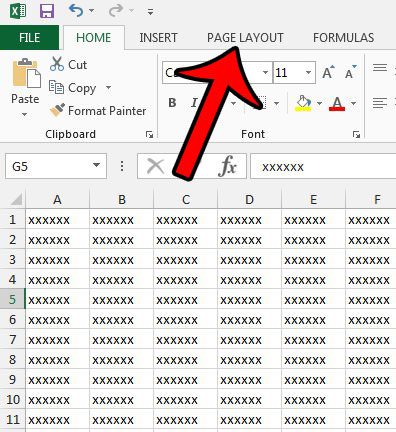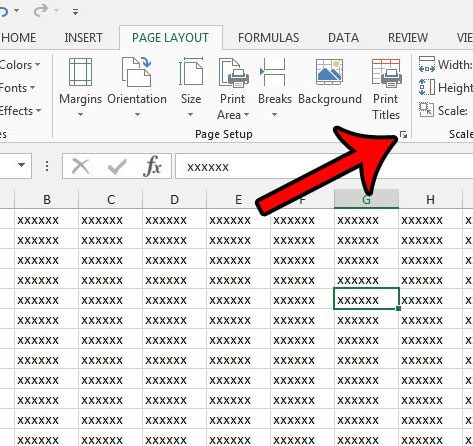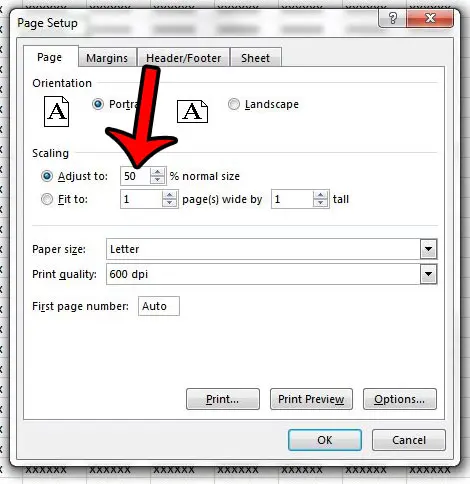Our guide below will show you the steps that you will need to make your Excel 2013 spreadsheet print at half of its default size.
Setting an Excel 2013 Spreadsheet to Print at 50 Percent
The steps in this article will adjust the size of your printed excel spreadsheet so that it is at 50%. If you are trying to modify your spreadsheet so that it fits entirely on one page, you can read this article instead. Here is how to set the print scale to 50% in Excel 2013 – These same steps are shown below with pictures – Step 1: Open your spreadsheet in Excel 2013. Step 2: Click the Page Layout tab at the top of the window.
Step 3: Click the small Page Setup button at the bottom-right corner of the Page Setup section of the ribbon.
Step 4: Click inside the field to the right of Adjust to, then delete the current value and enter 50.
Step 5: Click the OK button to save your changes. While print scaling can make it easier to fit a lot of data on one sheet, it can be difficult to guess which scale is correct to get all of your columns to fit on the page. You can read this article about fitting all of your columns on one page if you are looking for a simpler way to print your spreadsheets. After receiving his Bachelor’s and Master’s degrees in Computer Science he spent several years working in IT management for small businesses. However, he now works full time writing content online and creating websites. His main writing topics include iPhones, Microsoft Office, Google Apps, Android, and Photoshop, but he has also written about many other tech topics as well. Read his full bio here.