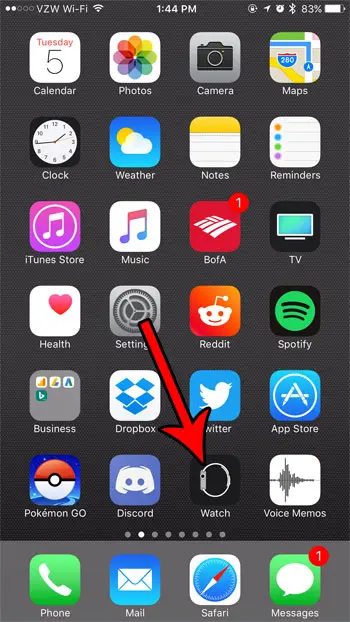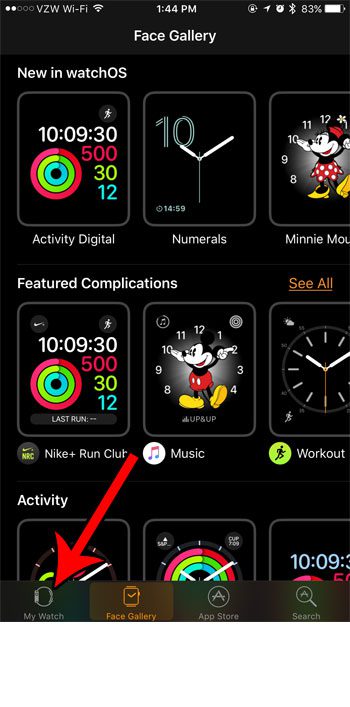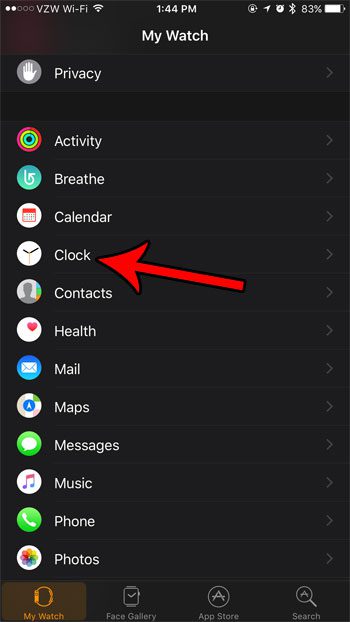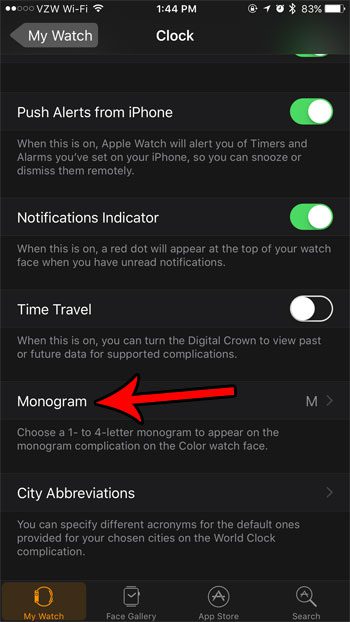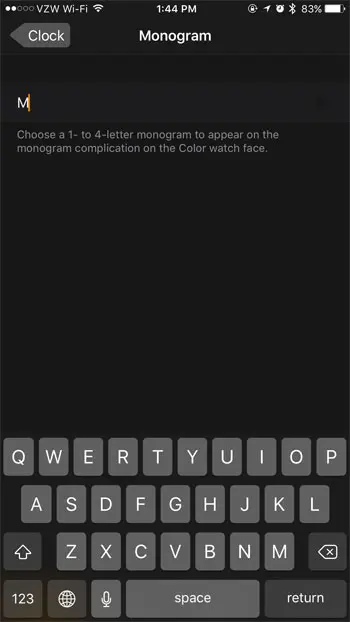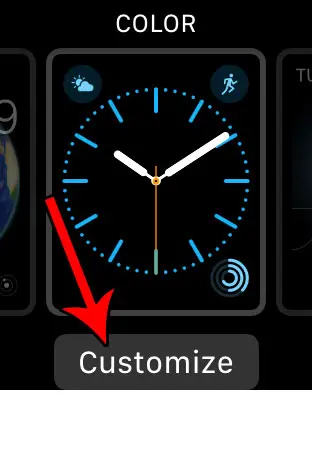One of these complications is a monogram that you can choose, and that monogram can be added to a specific watch face. Our guide below will show you how to select the content of the monogram, then how to choose the right watch face and add the monogram complication to it.
How to Create the Monogram for the Monogram Complication on the Color Apple Watch Face
The steps in this article are performed on an iPhone 7 Plus in iOS 10.3.3. The Apple Watch model is the Apple Watch 2, using the 3.2.3 version of WatchOS. Note that this requires you to use a specific watch face called “Color.” You can switch watch faces by swiping to the left or right on your watch face. Step 1: Open the Watch app on your iPhone.
Step 2: Touch the My Watch tab at the bottom of the screen.
Step 3: Scroll down and select the Clock option.
Step 4: Choose the Monogram option.
Step 5: Specify the monogram that you wish to use.
Step 6: Swipe left or right on your Apple Watch face until you find the Color watch face, then tap and hold on the watch face and select the Customize option.
Step 7: Tap the box at the center of the screen, then turn the dial on the side of the watch until the monogram appears. You can then exit the customization screen by pressing the crown button.
Do you find yourself dismissing the Breathe reminders whenever they appear? Learn how to completely turn off these Breathe reminders so you don’t need to worry about them again. After receiving his Bachelor’s and Master’s degrees in Computer Science he spent several years working in IT management for small businesses. However, he now works full time writing content online and creating websites. His main writing topics include iPhones, Microsoft Office, Google Apps, Android, and Photoshop, but he has also written about many other tech topics as well. Read his full bio here.
You may opt out at any time. Read our Privacy Policy