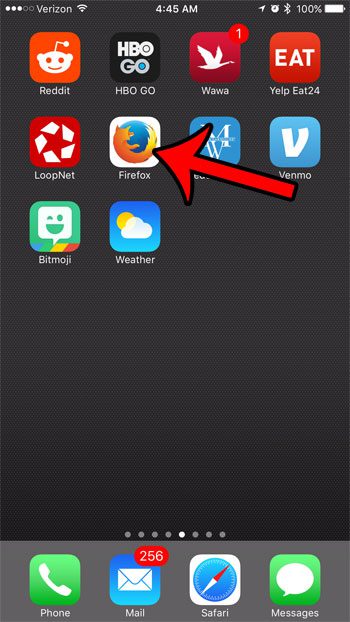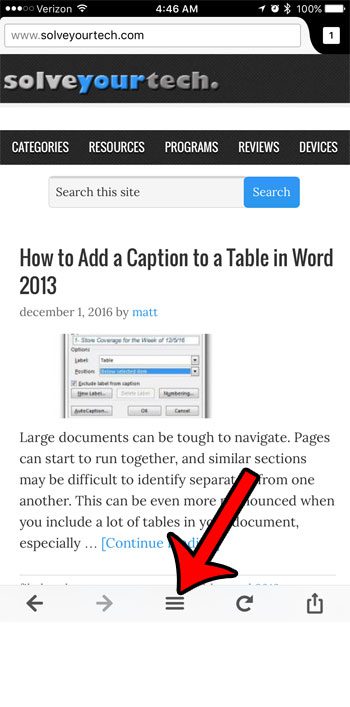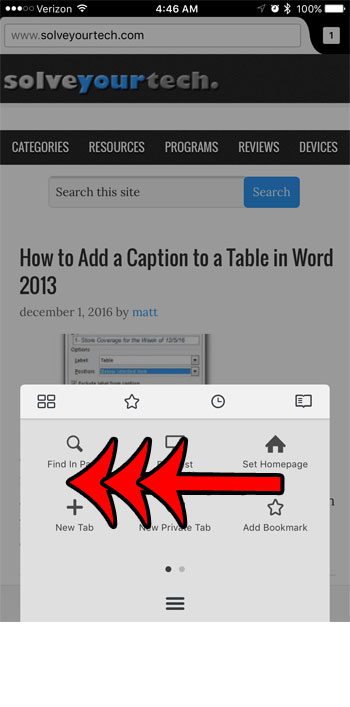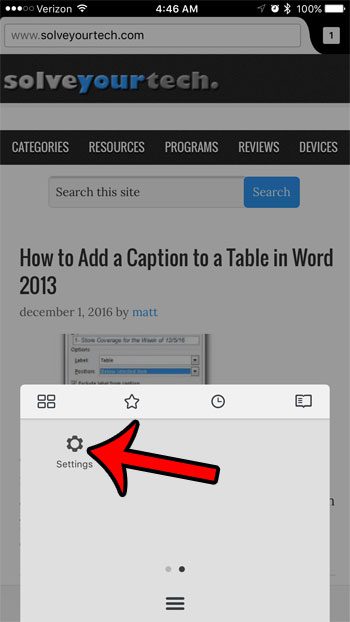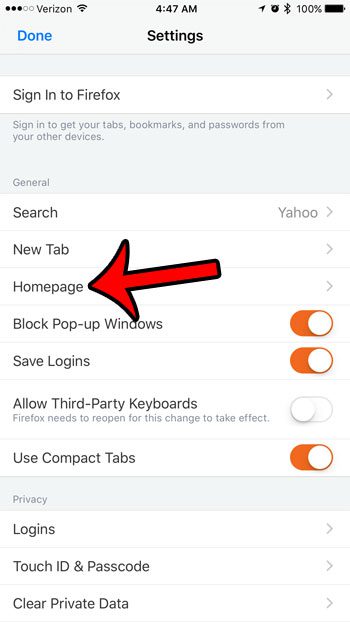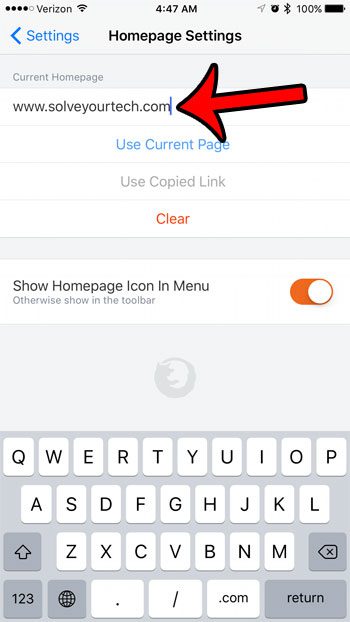You can customize many of the settings on the Firefox iPhone app, including the homepage that is displayed when you open the app. Our guide below will show you where to find this setting so that you can use whatever Web page you would like as your Firefox iPhone homepage.
Change the Firefox Homepage in the iPhone 7 App
The steps below were performed on an iPhone 7 Plus, in iOS 10. The Firefox app being used is Version 5.3 (2). Step 1: Open the Firefox app.
Step 2: Tap the menu button at the bottom of the screen. It’s the icon that looks like three horizontal lines.
Step 3: Swipe left on the menu, unless you already see a Settings option.
Step 4: Tap the Settings button.
Step 5: Select the Homepage option in the General section.
Type your desired homepage address into the Enter a webpage field at the top of the screen, or touch the Use Current Page option if you are already on the Web page that you would like to set as your Firefox homepage.
You can then touch the Settings button at the top-left of the screen, followed by the Done button at the top-left of the screen. Are you running out of storage space on your iPhone, and it’s becoming difficult to install new apps, or download new music and movies? Learn about several ways you can delete files and uninstall apps in order to make room for new items on your iPhone. After receiving his Bachelor’s and Master’s degrees in Computer Science he spent several years working in IT management for small businesses. However, he now works full time writing content online and creating websites. His main writing topics include iPhones, Microsoft Office, Google Apps, Android, and Photoshop, but he has also written about many other tech topics as well. Read his full bio here.
You may opt out at any time. Read our Privacy Policy