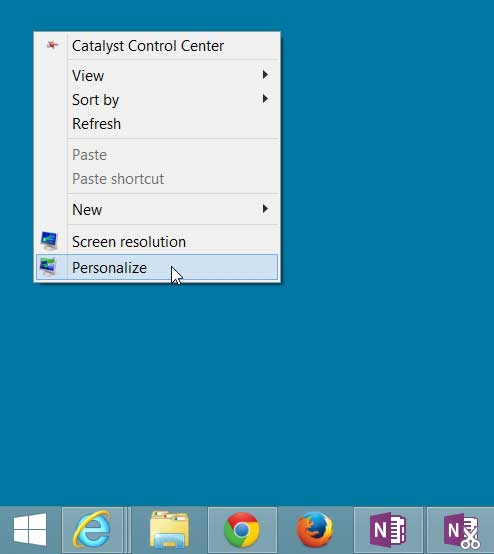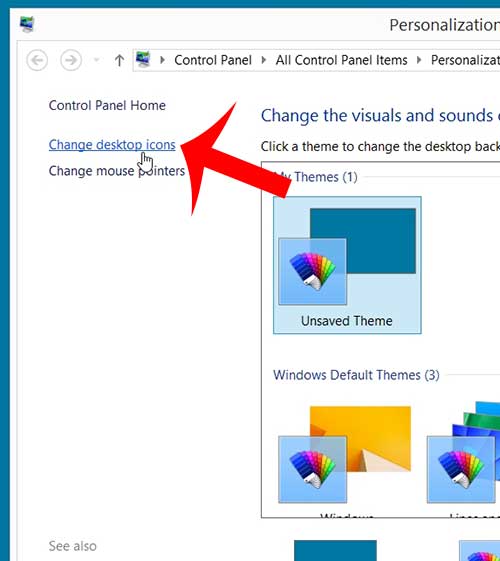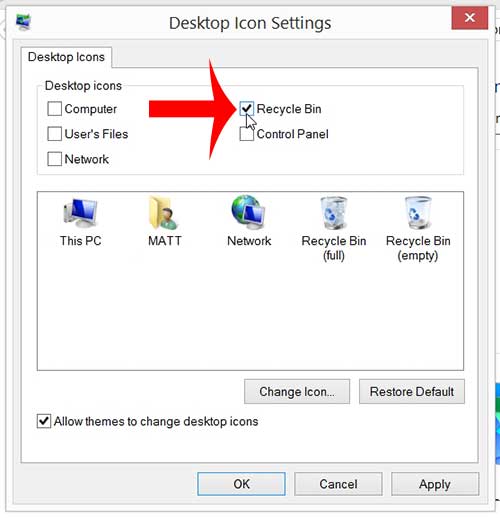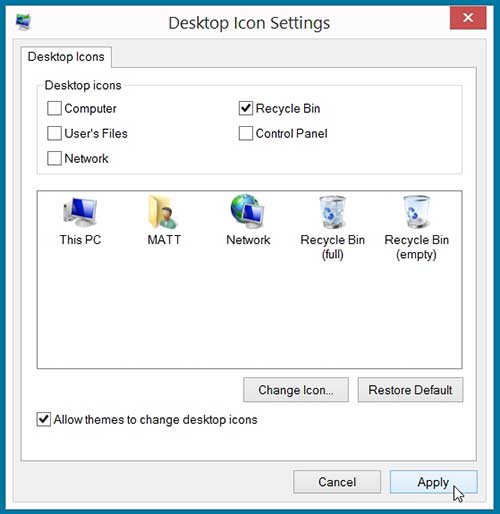But adding the Recycle Bin icon to the desktop in Windows 8 will require you to access the Personalize menu, which is something that you might not be familiar with. This is a menu that allows you to customize many of the settings for your computer’s desktop, including whether or not a Recycle Bin icon is displayed. Do you need to install Microsoft Office on your Windows 8 computer? An Office 365 subscription can be the most cost-effective way to do so, especially if you need it on more than one computer.
Show a Recycle Bin Icon on Your Desktop in Windows 8
The steps below will help you display a Recycle Bin icon on your desktop if there is not already one there. There are a few other icons that you can also choose to display on your desktop, including a Computer and Control Panel icon, if you would like to have those as well. Step 1: Navigate to the Windows 8 desktop. Step 2: Right-click in an empty spot on the desktop, then click the Personalize option at the bottom of this shortcut menu.
Step 3: Click the Change Desktop Icons link at the left side of the window.
Step 4: Check the box to the left of Recycle Bin at the top of the window.
Step 5: Click the Apply button at the bottom of the window to apply your changes, then click the OK button to close the window.
Do you want to change your desktop background? This article will show you the steps you need to take in order to modify your Windows 8 background. After receiving his Bachelor’s and Master’s degrees in Computer Science he spent several years working in IT management for small businesses. However, he now works full time writing content online and creating websites. His main writing topics include iPhones, Microsoft Office, Google Apps, Android, and Photoshop, but he has also written about many other tech topics as well. Read his full bio here.