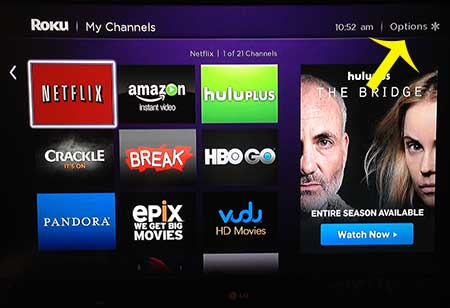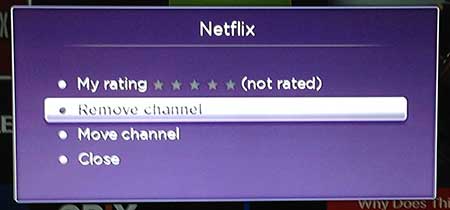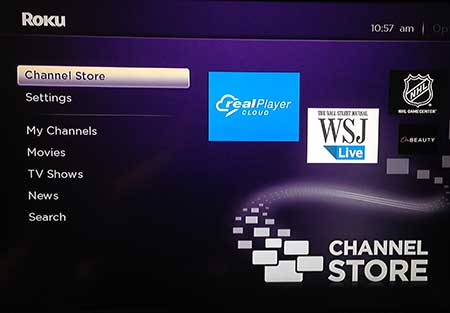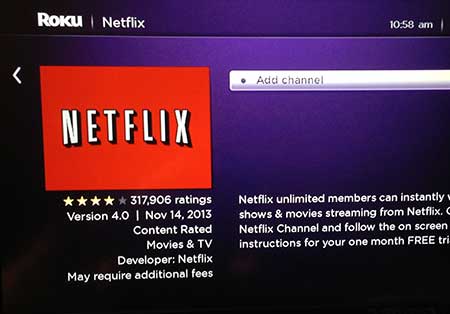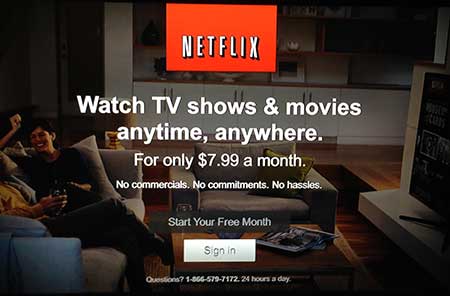Switching Netflix Accounts on the Roku 3
Note that you will need to know the email address and password for the Netflix account that you want to use to sign in. If you do not have that information, you will not be able to watch Netflix on the Roku until you enter it. So, with that in mind, follow the steps below to learn how to sign out of Netflix on your Roku. Step 1: Navigate to the Roku home screen, then use the remote control to move the cursor to the Netflix channel, but do not select it.
Step 2: Press the * key on the Roku remote to open the Netflix channel Options menu. Step 3: Select the Remove Channel option.
Step 4: Select the Remove Channel option again to confirm that you want to delete the Netflix channel from the Roku.
Step 5: Return to the Netflix home screen, then select the Channel Store option in the column at the left side of the screen.
Step 6: Scroll down to the Movies & TV category, then select Netflix.
Step 7: Select the Add channel option.
Step 8: Select the Sign In option, then enter the email address and password associated with your Netflix account to sign in.
Learn how to sign out of Netflix on your iPad if you are facing a similar issue with that device as well. After receiving his Bachelor’s and Master’s degrees in Computer Science he spent several years working in IT management for small businesses. However, he now works full time writing content online and creating websites. His main writing topics include iPhones, Microsoft Office, Google Apps, Android, and Photoshop, but he has also written about many other tech topics as well. Read his full bio here.