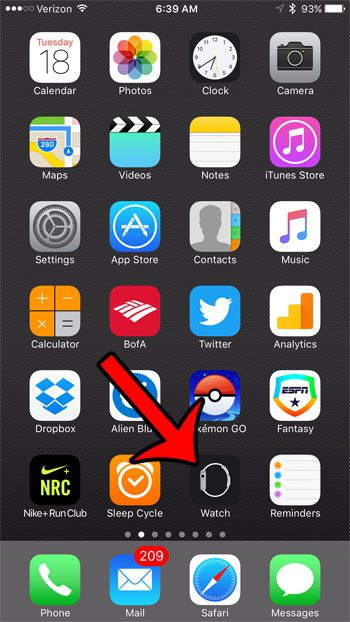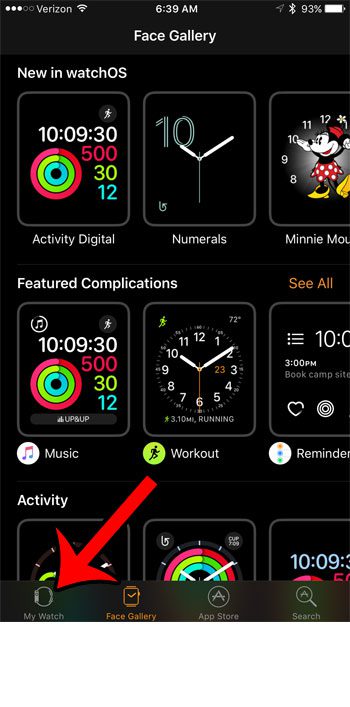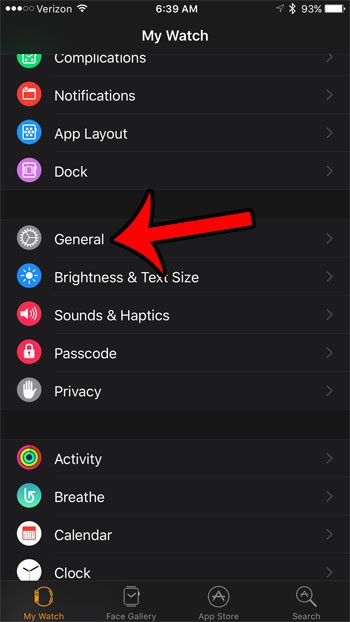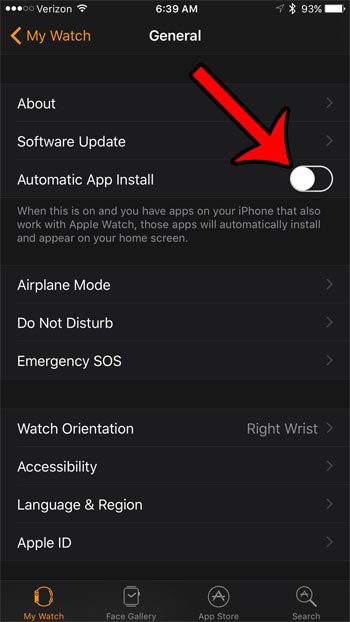But if you find that you are running out of space on your Watch, or that you do not need the Watch version of every app that you install, then you might choose to disable this option. Our guide below will show you how to stop Watch apps from installing automatically on the device.
How to Prevent the Apple Watch from Installing Apps Automatically
The steps in this article were performed on an iPhone 7 Plus, in iOS 10. The Apple Watch being affected by these changes is running Watch OS 3.0. Step 1: Open the Watch app on the iPhone.
Step 2: Select the My Watch option at the bottom-left corner of the screen.
Step 3: Scroll down and select the General option.
Step 4: Tap the button to the right of Automatic App Install to disable the setting. You will know that it is turned off when the button is in the left position, and there is no green shading around it. Automatic App Install is disabled on the Apple Watch in the image below.
Note that this will not affect the apps that are currently installed on the Apple Watch. It will only prevent the automatic installation of new apps in the future. Do you use your Apple Watch to exercise, and would like to be able to do so without having your iPhone nearby? Find out how to sync a playlist to your Apple Watch so that you can listen to music directly from the watch, instead of through the iPhone. After receiving his Bachelor’s and Master’s degrees in Computer Science he spent several years working in IT management for small businesses. However, he now works full time writing content online and creating websites. His main writing topics include iPhones, Microsoft Office, Google Apps, Android, and Photoshop, but he has also written about many other tech topics as well. Read his full bio here.