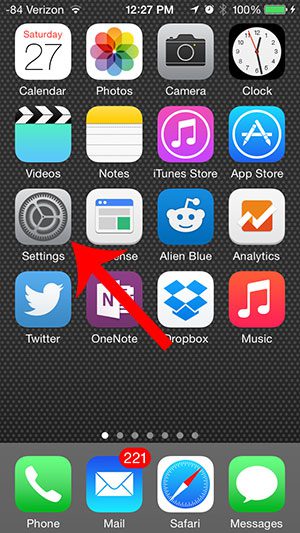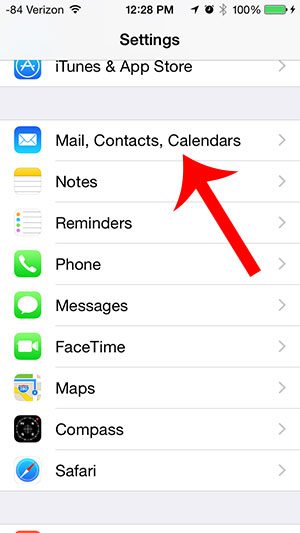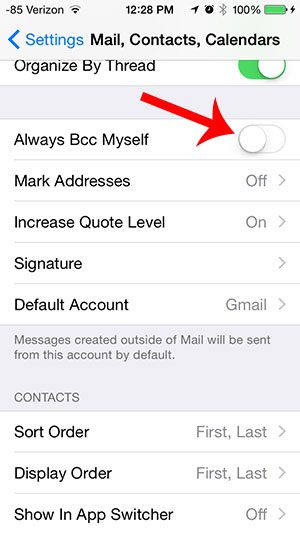One solution to this problem is to BCC yourself on every email that you send from your iPhone 5. This will place a copy of the message in your inbox, meaning that you can locate it later if you need it. But if this setting is no longer useful for you and is simply creating duplicates of messages, then you can follow our steps below to stop automatically copying yourself on messages sent from your iPhone 5.
Turn Off the Auto-BCC Feature on the iPhone 5
The steps in this article were performed on an iPhone 5 running the iOS 8 operating system. However, these steps are nearly identical for earlier versions of iOS as well. Step 1: Touch the Settings icon.
Step 2: Scroll down and select the Mail, Contacts, Calendars option.
Step 3: Scroll down and touch the button to the right of Always BCC Myself. You will know that this setting is turned off when there is not green shading around the button.
Is your name appearing differently than you would like it for email that you send from your iPhone? Learn how to change your email display name on the iPhone 5 so that your name appears in recipients’ inboxes as you want it to. After receiving his Bachelor’s and Master’s degrees in Computer Science he spent several years working in IT management for small businesses. However, he now works full time writing content online and creating websites. His main writing topics include iPhones, Microsoft Office, Google Apps, Android, and Photoshop, but he has also written about many other tech topics as well. Read his full bio here.