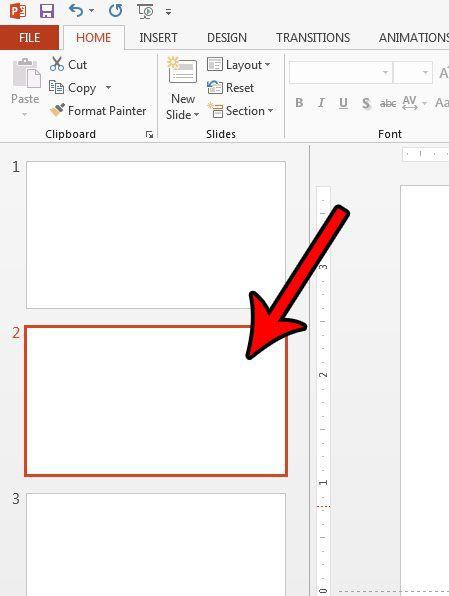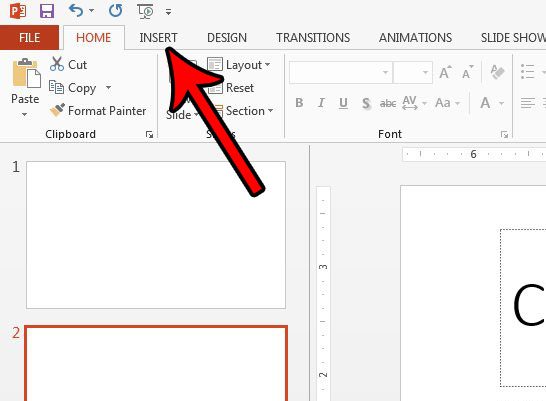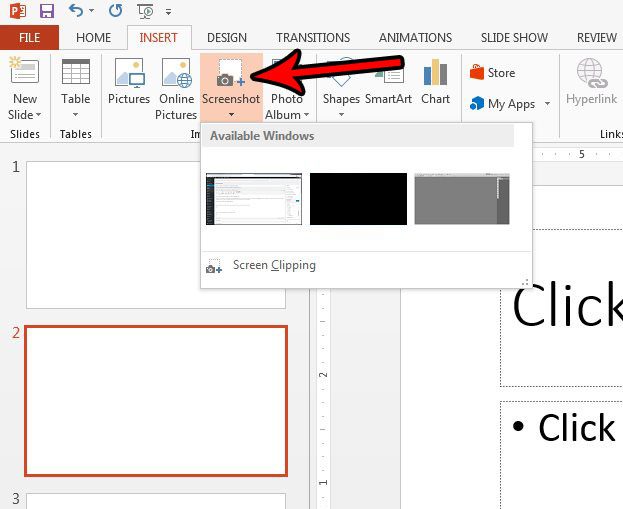Our tutorial below will show you how to add a screenshot directly to your presentation without leaving Powerpoint. You will be able to add a screenshot of a window in one of your open programs, or you can manually crop the screen instead.
How to Take a Screenshot and Add it to a Slide in Powerpoint 2013
The steps in this article were performed in Microsoft Powerpoint 2013. These steps will also work in newer versions of Powerpoint. Once you complete the steps in this guide you will have taken a screenshot on your computer and added that screenshot to one of the slides in your presentation. Step 1: Open your slideshow in Powerpoint 2013. Step 2: Select the slide at the left side of the window into which you want to insert the screenshot.
Step 3: Choose the Insert tab at the top of the window.
Step 4: Click the Screenshot button in the Images section of the window, then choose the window of which you wish to take a screenshot. Alternatively you can choose the Screen Clipping option and manually crop part of your screen.
If you select the picture in the slide, then click the Format tab under Picture Tools at the top of the window you will be able to perform some edits on the picture, such as cropping it or adding some effects to it.
Do you need your Powerpoint slideshow to be a video instead? Find out how to convert a slideshow to a video in Powerpoint 2013 using only the tools already available in the program. After receiving his Bachelor’s and Master’s degrees in Computer Science he spent several years working in IT management for small businesses. However, he now works full time writing content online and creating websites. His main writing topics include iPhones, Microsoft Office, Google Apps, Android, and Photoshop, but he has also written about many other tech topics as well. Read his full bio here.
You may opt out at any time. Read our Privacy Policy