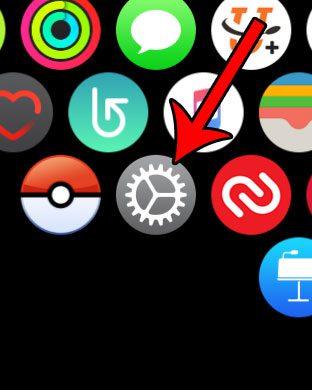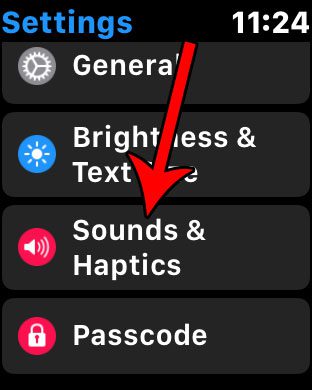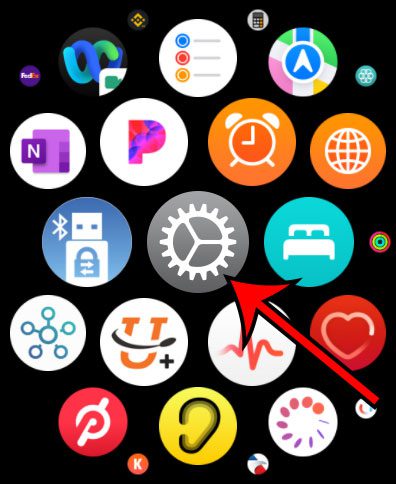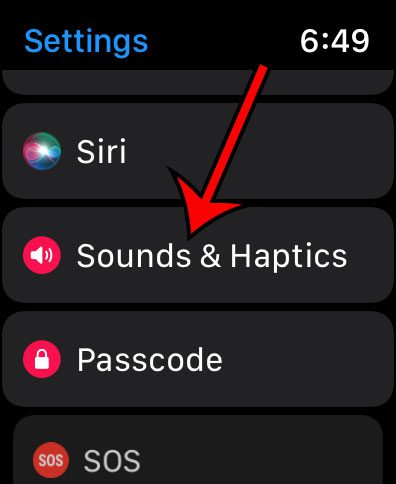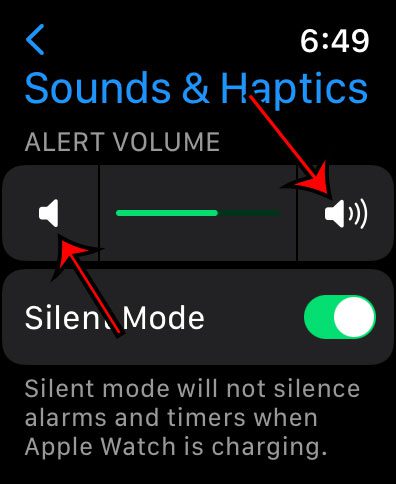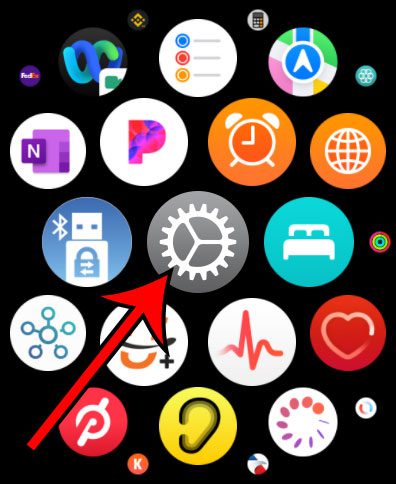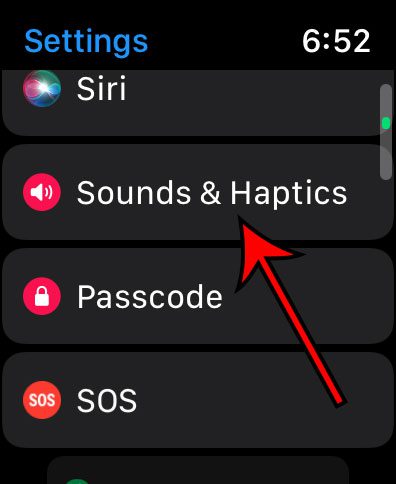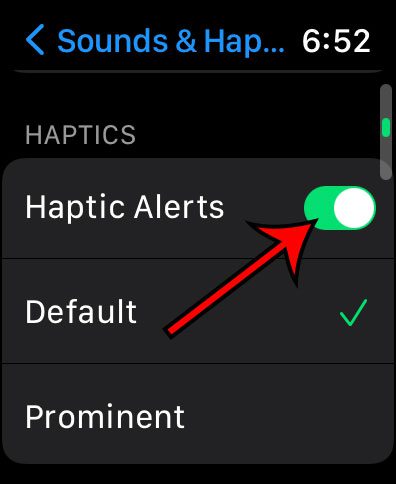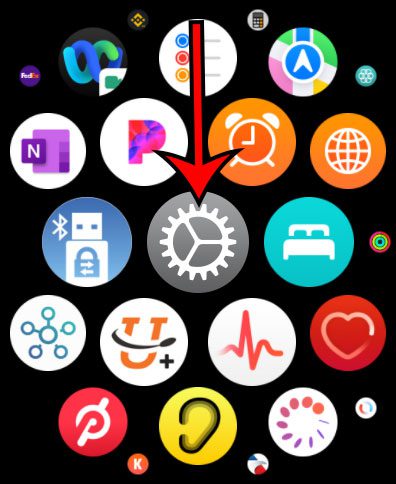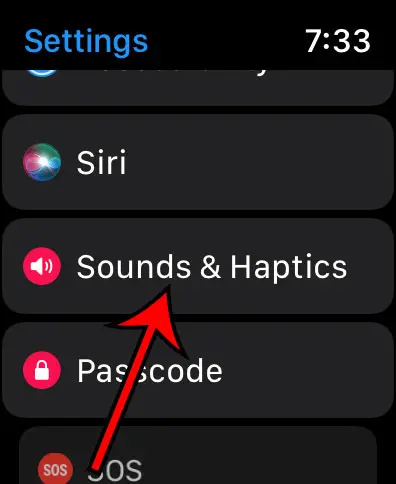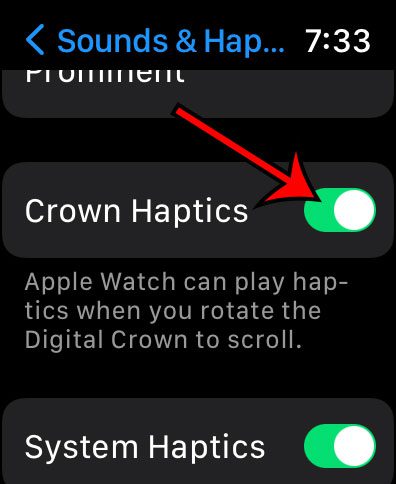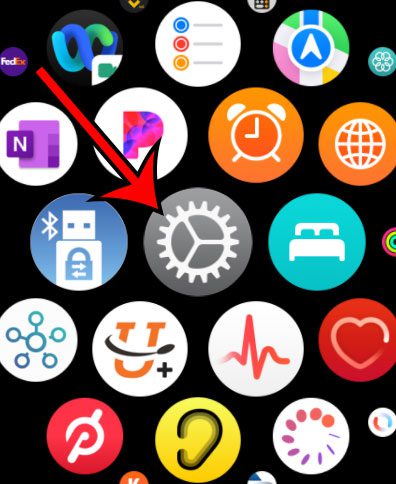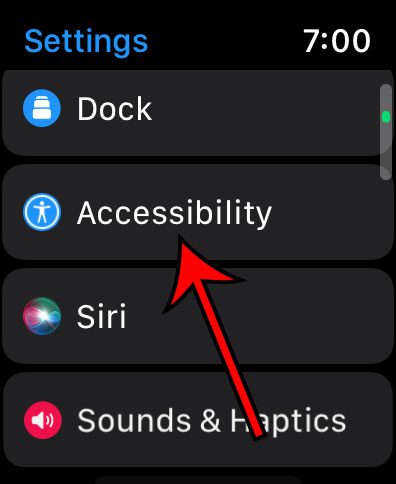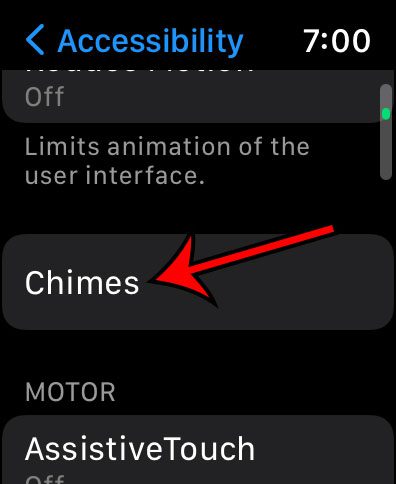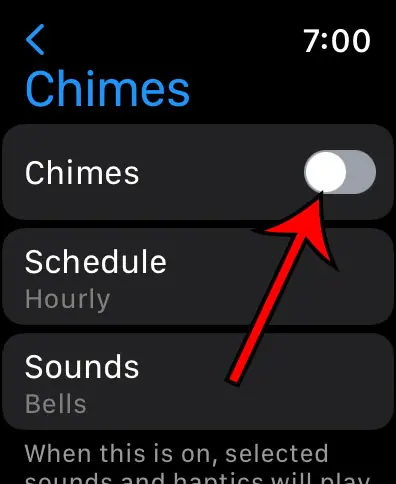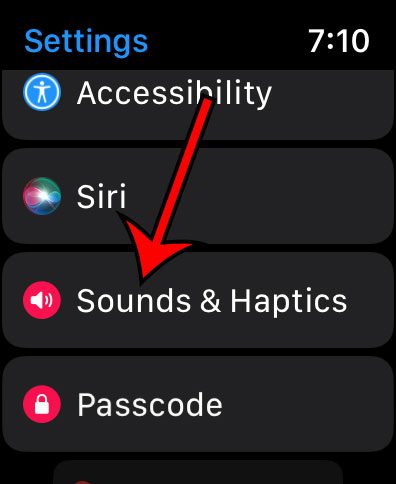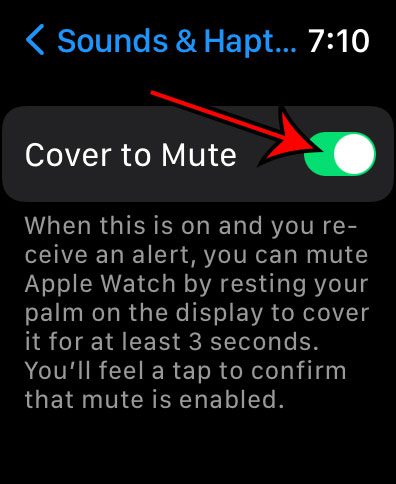But you may be wondering how to turn sound off on Apple Watch if you find the sounds to be unwanted or problematic. Fortunately, there are a couple of different ways that you can accomplish this, so continue reading our guide below and learn how.
How to Stop Playing Sounds on the Apple Watch
Our guide continues below with additional information on how to turn off sound on Apple Watch, including pictures of these steps. The Apple Watch has a bright, crisp screen that can display images and make text easy to read. But it can also play sounds, such as alerts that indicate the arrival of a new text message or a phone call. This is helpful if you rely on those sounds to notify you of certain things, but they can be distracting if you find that the haptic feedback is enough. Fortunately, you can control many of the sounds that come through the Apple Watch, including an option that will put the watch into Silent Mode. If you don’t want to hear any sounds from your Apple Watch, then continue reading below and see how to activate this setting on the device. Find out how to turn off zoom on Apple Watch if your watch face is currently zoomed in and you are having trouble trying to turn that off.
How to Activate Silent Mode on an Apple Watch (2 Methods with Pictures)
The steps in this article are performed directly on the Apple Watch. The Apple Watch being used in this article is an Apple Watch 2 using the WatchOS 3.2.3 version. There are two different ways that you can complete this task directly from the watch. We will show you the quickest one first, then the slower method second.
Method 1 for Turning Off Apple Watch Sound
This method is the quickest, and is how I personally turn off my Apple Watch sound. it can be difficult to remember that swiping up from the bottom of the screen is an option, though, so you might want to try the second method, too, if you think the Settings app might be easier to remember.
Step 1: Swipe up from the bottom of the watch face.
Step 2: Touch the bell icon to enable Silent Mode on the Apple Watch.
Did you know that your watch can detect when you’re washing your hands? Our Apple Watch hand washing article will show you how to find and enable that setting.
Method 2 for How to Turn Sound Off on Apple Watch
The steps in this section will use the Settings app that you find on the App Switcher screen.
Step 1: Press the crown button on the side of the watch to get to the app screen, then touch the gear icon.
Step 2: Select the Sounds & Haptics option.
Step 3: Tap the button to the right of Silent Mode to activate it.
Now that you know how to turn sound off on Apple Watch you can either do it and leave it if you never want to hear sounds coming from the watch, or you can quickly switch the sound on and off as needed. As mentioned below, this will not silence alarms or timers if the watch is charging. Would you like to make the watch even less distracting when you are in a quiet or dark environment like a movie theater? Learn how to turn on theater mode on the Apple Watch and silence sounds, and stop the screen from lighting up. Our tutorial continues below with additional information on how to change the audio and notification settings on the Apple Watch.
How to Turn the Apple Watch Volume Up or Down
While this guide has focused primarily on how to silence the Apple Watch, you also have the option of adjusting the volume level of the audio that is coming from the device.
Step 1: Open the Settings app on the watch.
Step 2: Scroll down and choose the Sounds & Haptics option.
Step 3: Tap the left speaker button to lower the volume, or touch the right speaker button to increase the volume.
If you tap the slider bar, you can also use the crown on the side of the watch to adjust the volume, too. The next section discusses a setting on the watch called Haptic Alerts, which you may want to adjust if you don’t like some of the vibrations that the watch will play.
How to Turn Apple Watch Haptic Alerts On or Off
Your watch has a feature called “Haptic Alerts” which is a type of vibrating alert to let you know that you have received a notification.
Step 1: Go to the watch’s apps menu and choose the gray Settings icon.
Step 2: Scroll down to the Sounds & Haptics menu and select it.
Step 3: Scroll down and turn Haptic Alerts on or off.
Note that there are also options in this section if you would like to use the default haptic alert vibration, or if you would like to make it more prominent.
How to Change the Digital Crown Haptic Settings on an Apple Watch
Once you have decided whether or not you are going to keep the haptic vibration settings enabled on your device, you may want to adjust this setting for the crown as well.
Step 1: Open the Settings app on the watch.
Step 2: Choose the Sounds & Haptics option.
Step 3: Tap the Crown Haptics button to turn them on or off.
This setting is only available on Apple Watch models that are series four or higher, so you may not see it if you are using an older Apple Watch model.
How to Enable or Disable Haptic Chimes on an Apple Watch
There is one additional haptic feature that you may or may not wish to continue using on the watch. This setting is called “Haptic Chimes” and is a setting that can be configured to alert you about different time intervals via a sound and a vibration. You can adjust this setting with the following steps.
Step 1: Open the Apple Watch Settings app.
Step 2: Select the Accessibility option.
Step 3: Choose Chimes.
Step 4: Turn the Chimes option on or off.
If you are going to keep the Haptic Chimes turned on, then you can also adjust the schedule to control how often they play, as well as the tone that plays on the chosen interval.
How to Enable the Apple Watch Cover to Mute Setting
One final audio setting that you might want to take advantage of on the Apple Watch is called “Cover to Mute.” If you have chosen to keep the audio on for your watch notifications, you have the ability to quickly silence those notifications by putting your hand over the watch face. This requires you to have the Cover to Mute setting enabled, which we show you how to do with the steps below.
Step 1: Open the Settings app on the watch.
Step 2: Open the Sounds & Haptics menu.
Step 3: Scroll to the bottom of the menu and turn the Cover to Mute option on or off.
Note that you will need to rest your hand on the watch face for three seconds to get this to activate, at which point you will feel a vibration to let you know you succeeded.
More Information on How to Silence Your Apple Watch
The Apple Watch Theater Mode is a really useful option that you can use in conjunction with the silent mode button. Choosing to enable theater mode will not only turn on Apple Watch muting, but it will also shut off the Apple Watch screen. One of the main reasons to activate theater mode is because you are watching a movie or a show in a dark environment. A bright digital screen, even one as small as the watch, can be very distracting. When you tap Sounds & Haptics from your watch screen or from the Apple Watch app, you are going to see an alert volume slider. If you don’t want to disable sound alerts or haptic notifications completely, then you could also manually turn down the volume using the digital crown on the side of the watch. As we just mentioned, you can customize different sounds and haptic alerts using the Watch app on your iPhone. By opening the Watch app, then touching the My Watch tab, you will see a lot of different settings menus. Here you can set different alert options that are custom to the watch or that mirror iPhone settings for the same apps. You may also prefer to use the Watch app method if you have trouble with the Control Center on the watch because the buttons are so tiny. Another option you have for silencing your watch is the cover-to-mute option. If the watch starts to make sounds, you can just put your hand over the watch. It will recognize this action and mute the alert sounds coming from the device. You may also want to consider using the Do Not Disturb button on the Control Center. Activating that on the watch will shut off all of your notifications until tomorrow morning, which can be another useful solution for your sound problems. If Google Chrome is your preferred computer Web browser and you have it set to save passwords, then our saved passwords on Google article can show you how to view and edit that information.
You will find the Apple Watch Silent Moder toggle by swiping up from the bottom of the screen and tapping the bell icon. Silent Mode is enabled when the bell icon is red and has a slash through it. You can make sure that haptic alerts are enabled by pressing the digital crown, opening the Settings app (the gear icon), then tap the Sounds & Haptics option. There you can turn Haptic Alerts on or off. You can also adjust additional sound options for the watch by pressing the crown button, selecting the Settings app, then choosing Sounds & Haptics. Here you can tap sound options and enable various settings that affect the noises and haptics on the device, such as the crown haptics that play when you spin the dial. One final place to look if your sounds are turned on is the Notifications menu in the Settings app. You can select Messages there, then see whether the notifications are mirroring your phone, or if you are using custom options for the watch. You can also enable and configure Do Not Disturb mode for your watch by pressing the digital crown on the side of the watch, tapping the gear icon, choosing the Focus option, then selecting Do Not Disturb. From there, you will be able to create a new Do Not Disturb profile where you can determine the types of notifications you would like to receive when the mode is activated. You can turn this off by swiping up from the bottom of the screen to open your watch’s Control Center, then you can scroll down and tap on the crescent moon icon to disable it. As an Apple Watch owner, you have likely noticed that the watch can make some sounds when you receive notifications or when certain events occur. By putting the watch into Silent Mode on the Settings > Sounds & Haptics menu, you can prevent the watch from making any sounds aside from alarms or timers that go off while the watch is on the charger. However, Theater Mode will not only silence audio on the device, but it will also keep the screen off. This setting is designed to be used in a theater where you want to minimize the amount of sound and light you create. You can enable or disable the Apple Watch Theater Mode by swiping up from the bottom of the watch face, then tapping the button with two masks on it.
After receiving his Bachelor’s and Master’s degrees in Computer Science he spent several years working in IT management for small businesses. However, he now works full time writing content online and creating websites. His main writing topics include iPhones, Microsoft Office, Google Apps, Android, and Photoshop, but he has also written about many other tech topics as well. Read his full bio here.
You may opt out at any time. Read our Privacy Policy