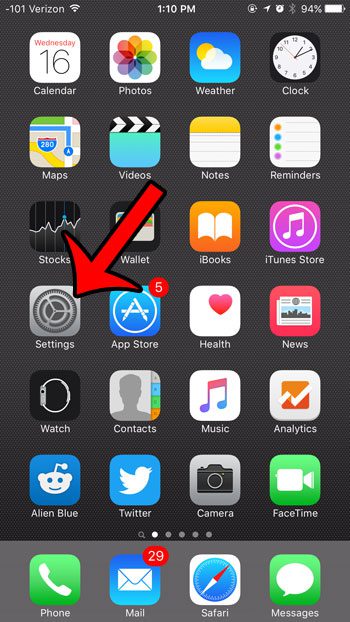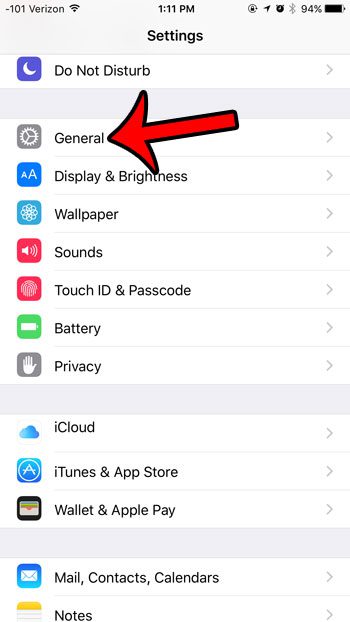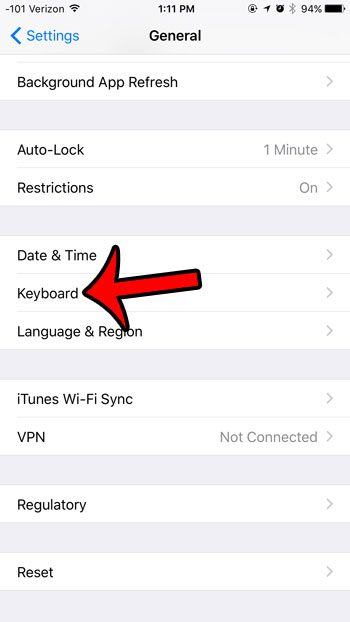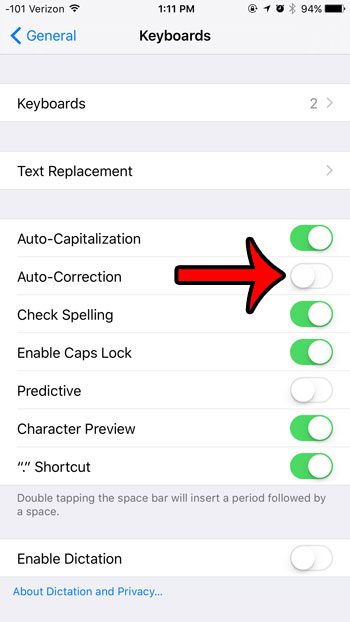Autocorrect is not a feature that you need to live with on your iPhone, and you can turn it off if you do not want or need it. Our guide below will show you how to find the auto-correction setting on the iPhone so that you can disable it for the device keyboard.
Disabling the Auto-Correct Feature in iOS 9
The steps in this article were performed on an iPhone 6 Plus, in iOS 9. Following these steps will stop the behavior on your iPhone where a misspelled or unfamiliar word is replaced by one that the iPhone thinks you were trying to type. This is just one of many ways that you can customize the behavior of your iPhone’s keyboard, for example, you can hide the gray bar of suggestions above your keyboard. If you don’t want to turn off autocorrect entirely, then you might instead prefer to fix certain words that are frequently autocorrected. Learn how to use shortcuts on your iPhone to force the device to learn certain words. You can use a very similar method if you want to turn spell check on or off in iOS 9.
See also
How to delete apps on an iPhone 8How to check an iTunes gift card balance on an iPhoneWhat is a badge app icon on an iPhone?How to make your iPhone louder
After receiving his Bachelor’s and Master’s degrees in Computer Science he spent several years working in IT management for small businesses. However, he now works full time writing content online and creating websites. His main writing topics include iPhones, Microsoft Office, Google Apps, Android, and Photoshop, but he has also written about many other tech topics as well. Read his full bio here.
You may opt out at any time. Read our Privacy Policy