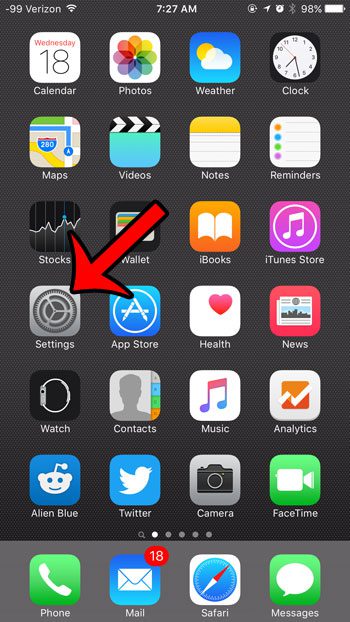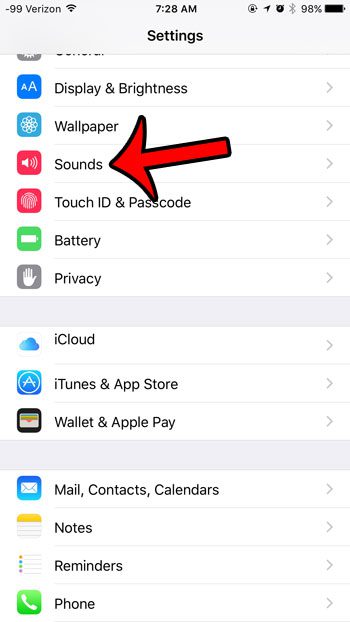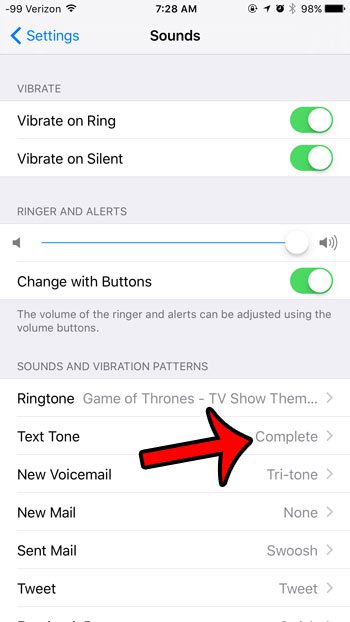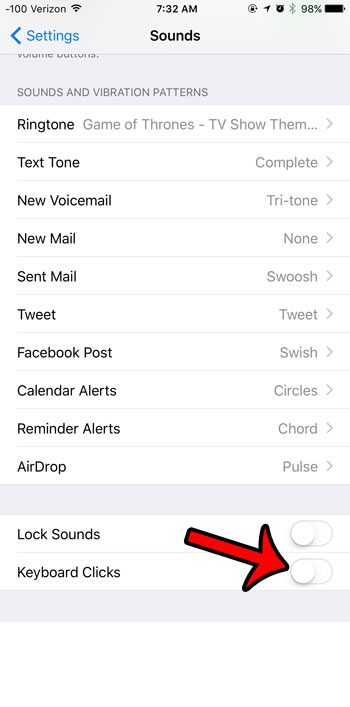The guide below will provide you with several options for shutting off the text tones on your iPhone in iOS 9 so that it becomes a much quieter activity.
Disable Text Message Sounds on an iPhone 6
The steps in this article will adjust the settings for text messages on your iPhone so that there is no sound when you send a text message, or when you receive a text message. If you would still like to have the text message sound notification, but only wish to disable the sound temporarily, then consider using the Mute switch on the side of your iPhone instead. If you are using an iPhone that is running iOS 8 instead of iOS 9, then you can read here to disable text sounds in iOS 8.
If you want to turn off the clicking sound that plays when you tap a key on your keyboard, then that option can be found by going to Settings > Sounds, then scrolling all the way to the bottom of the screen and turning off the Keyboard Clicks option.
Do you manually mark all of your email messages as read to avoid seeing the red circle on your Mail icon? Learn how to remove the number in the red circle on your Mail app by disabling the badge app icon. After receiving his Bachelor’s and Master’s degrees in Computer Science he spent several years working in IT management for small businesses. However, he now works full time writing content online and creating websites. His main writing topics include iPhones, Microsoft Office, Google Apps, Android, and Photoshop, but he has also written about many other tech topics as well. Read his full bio here.